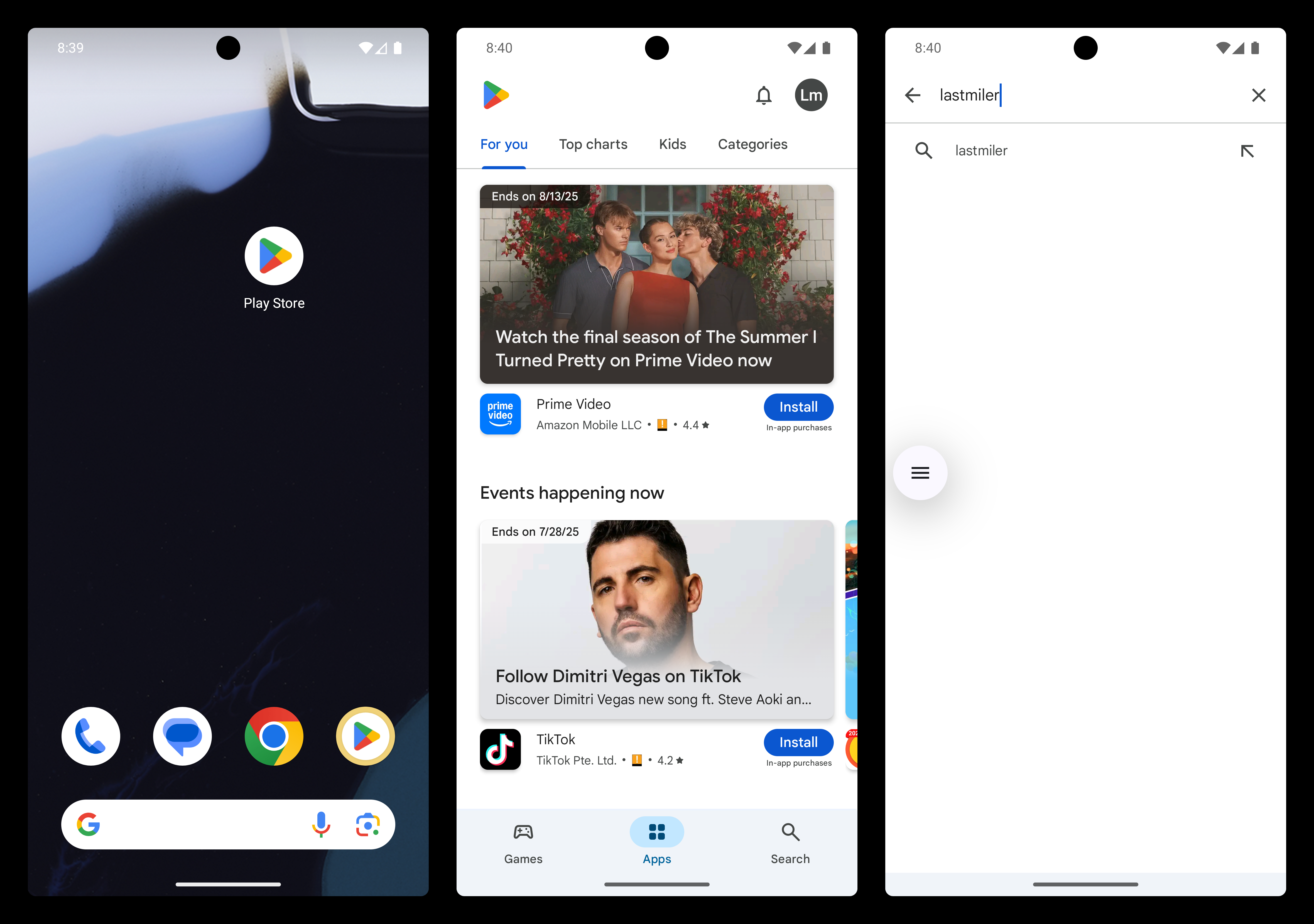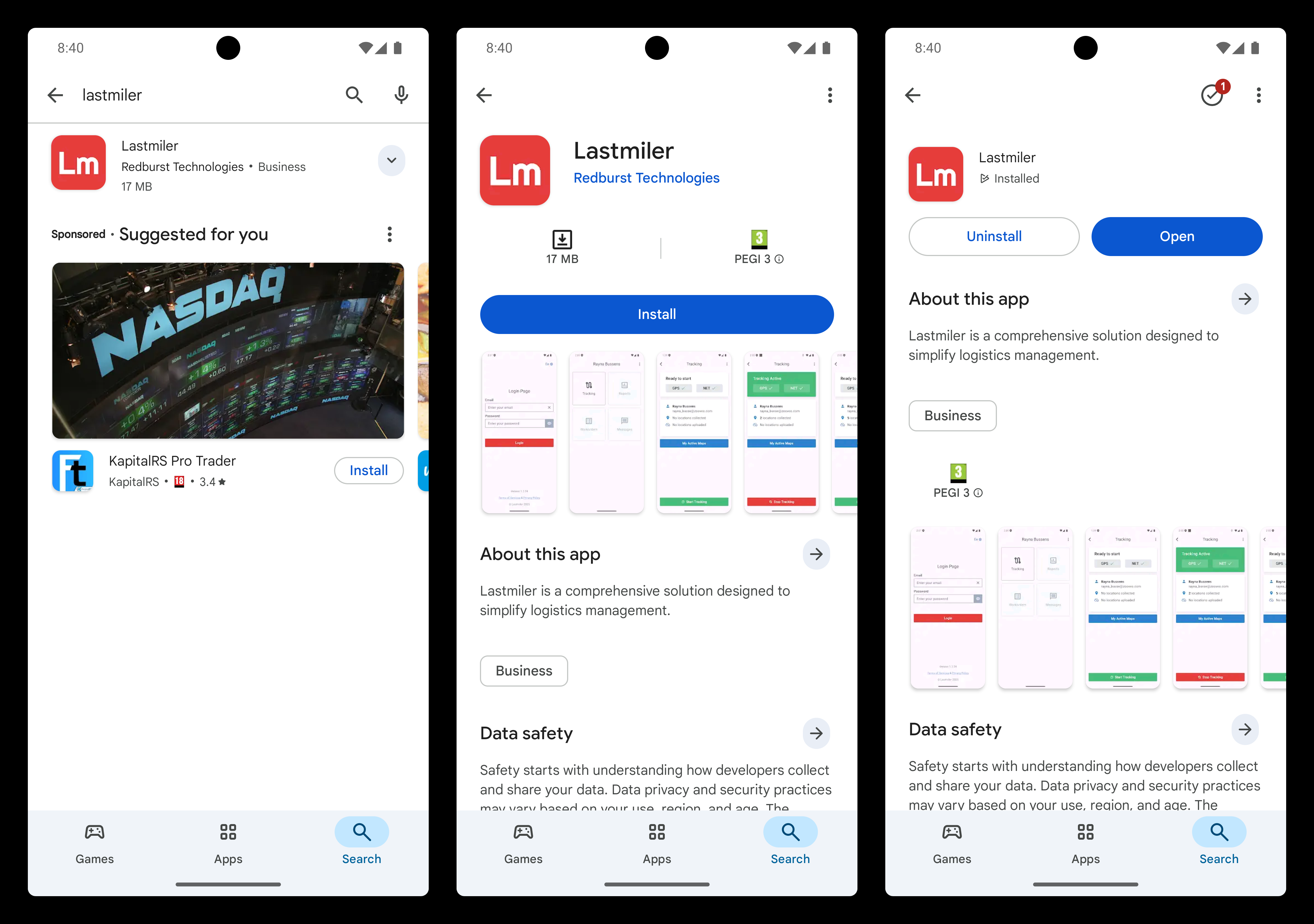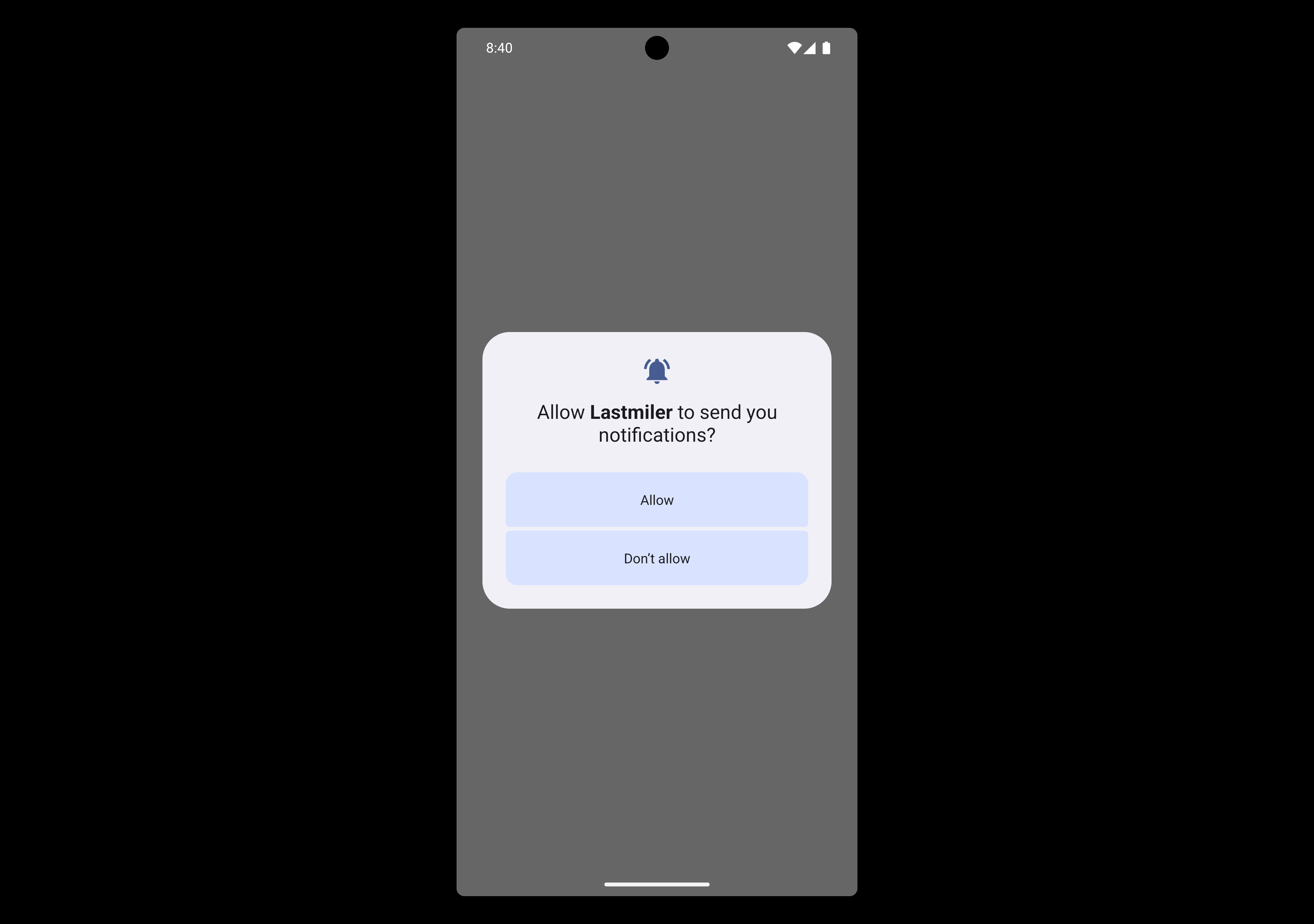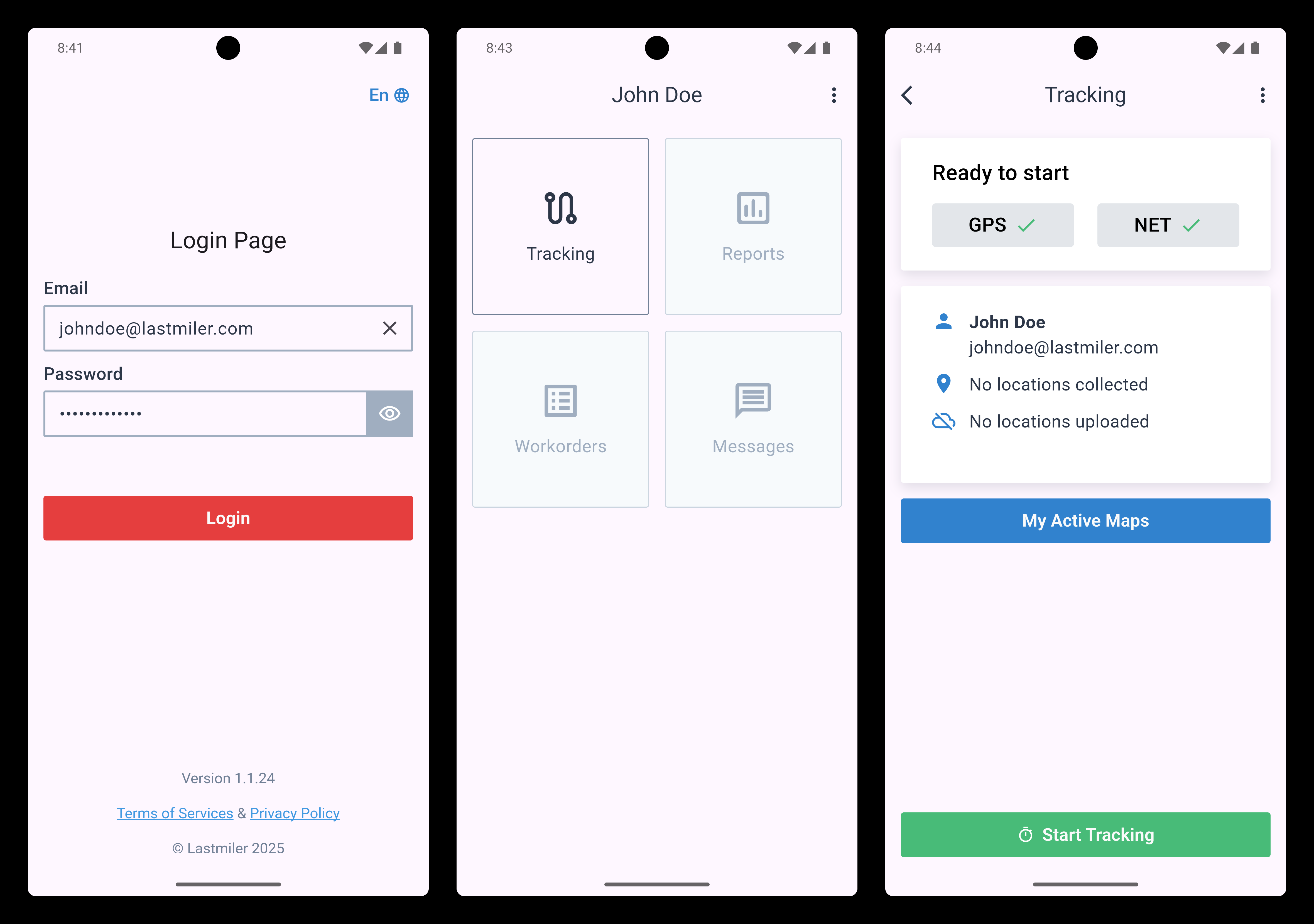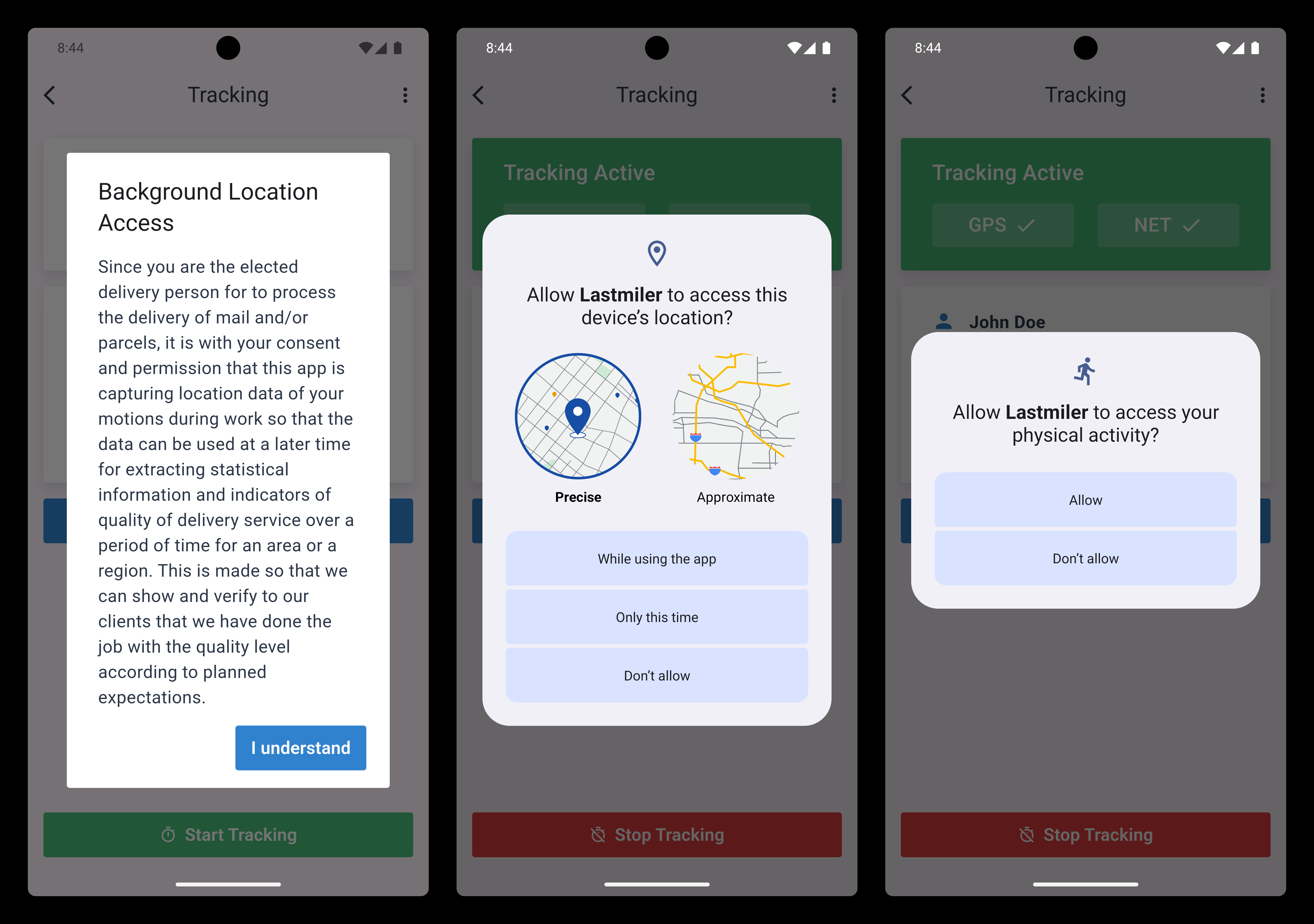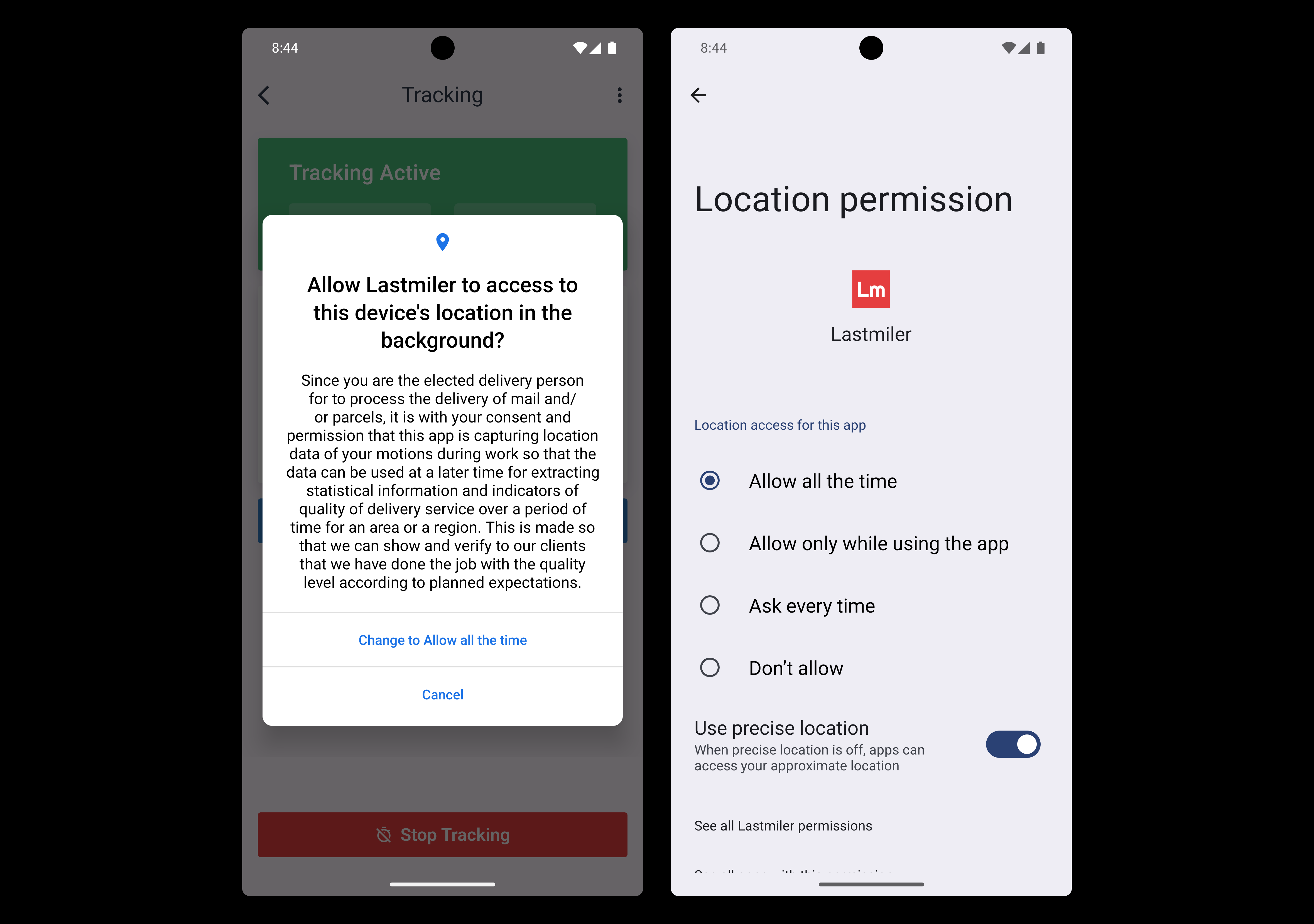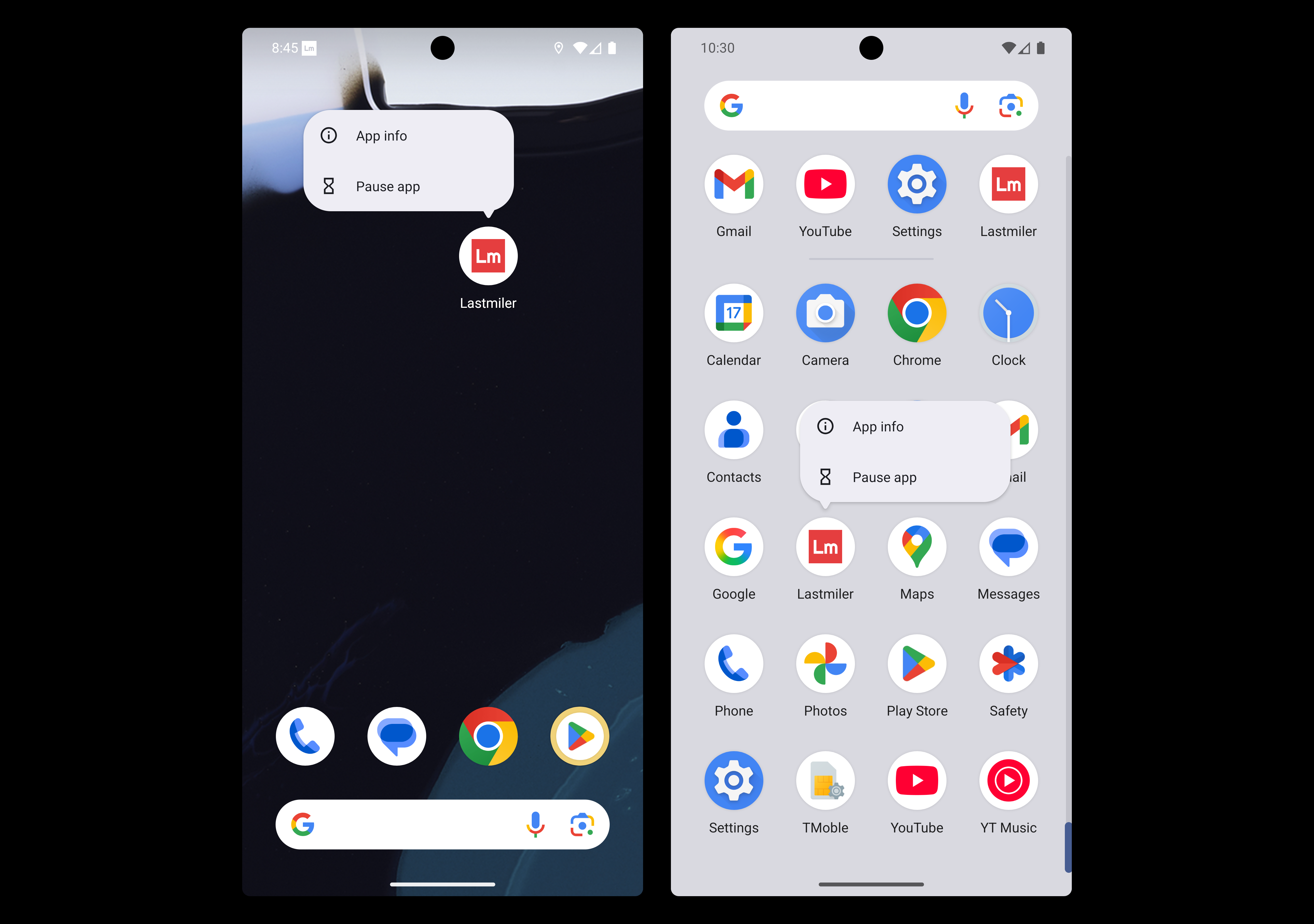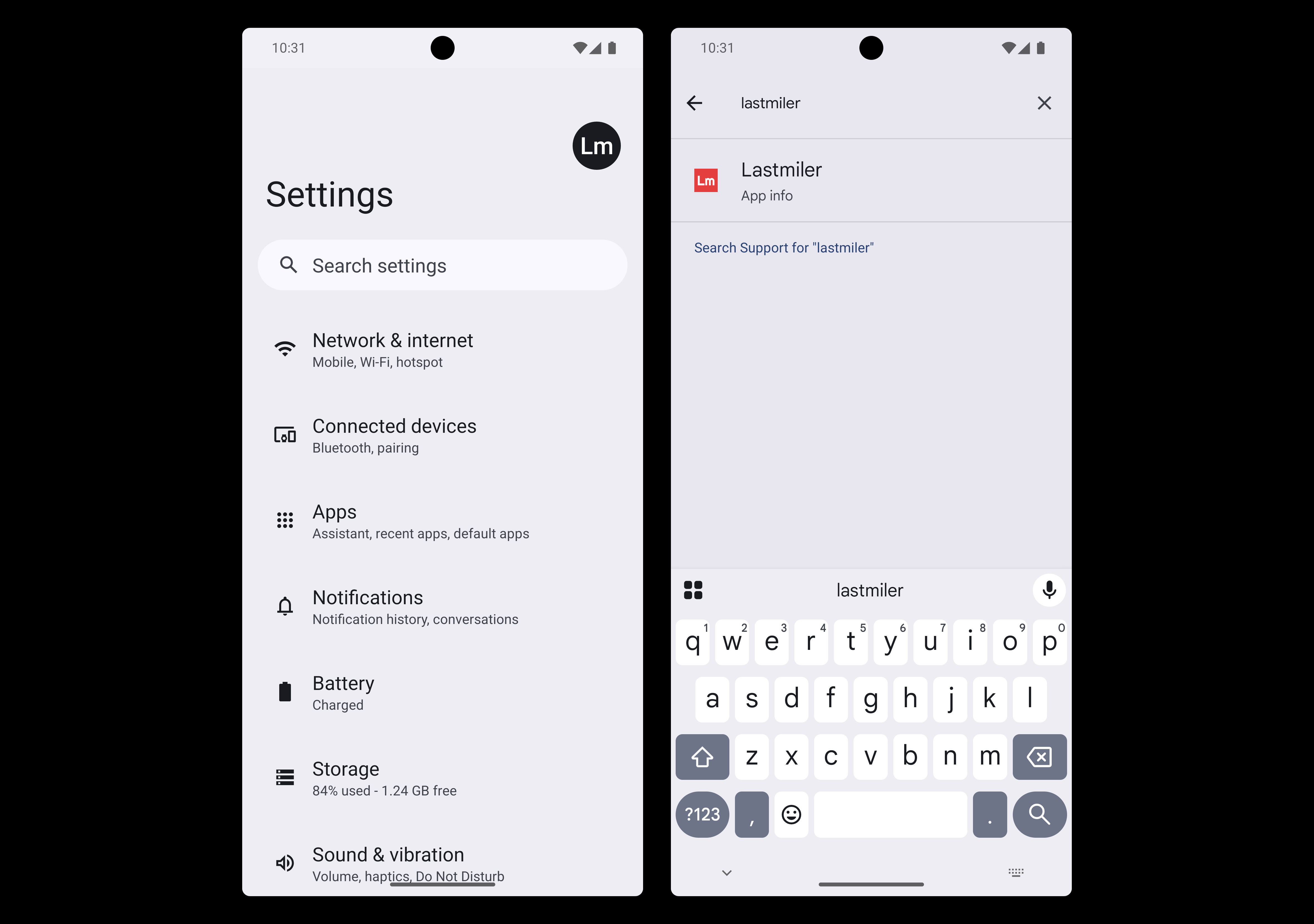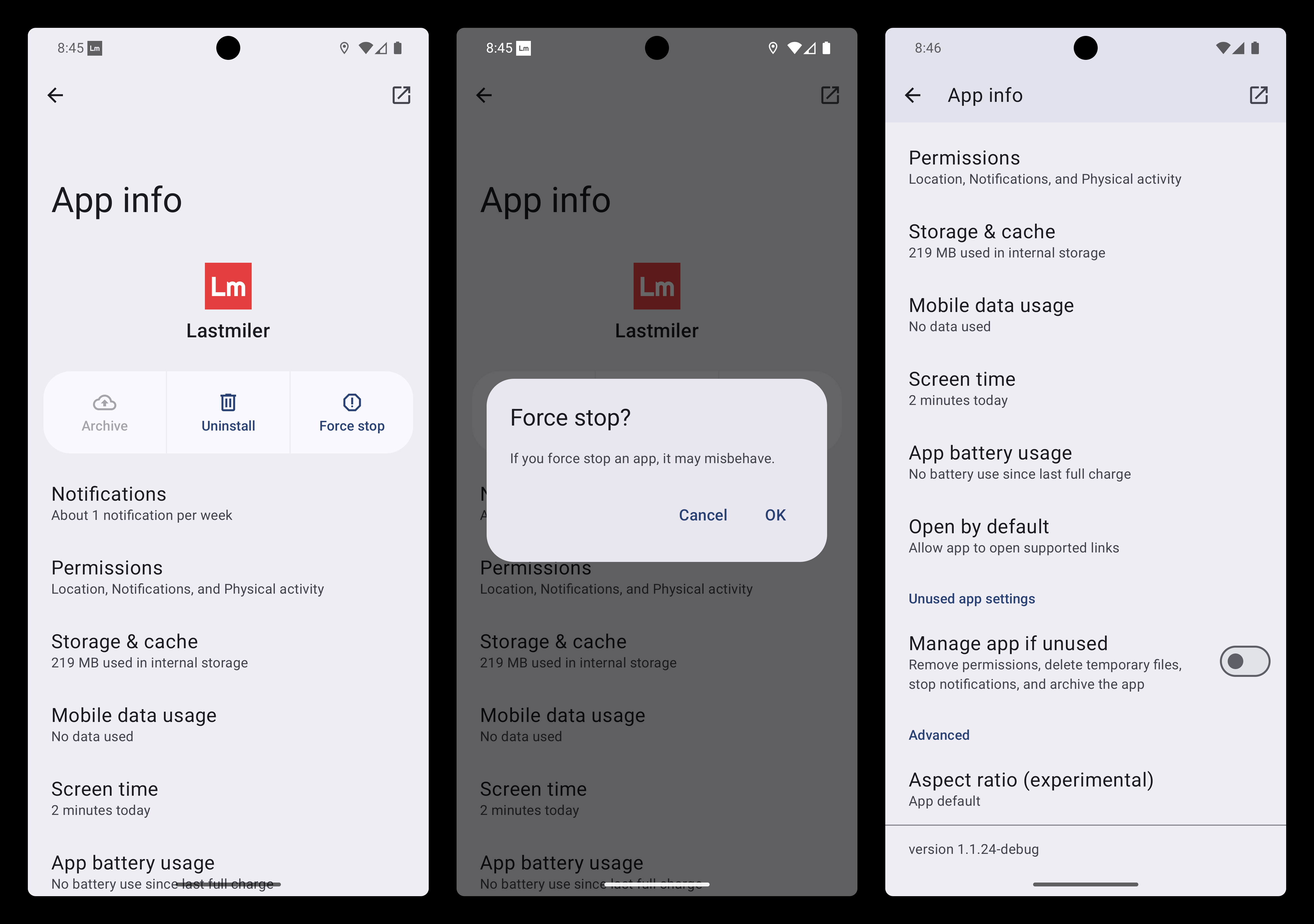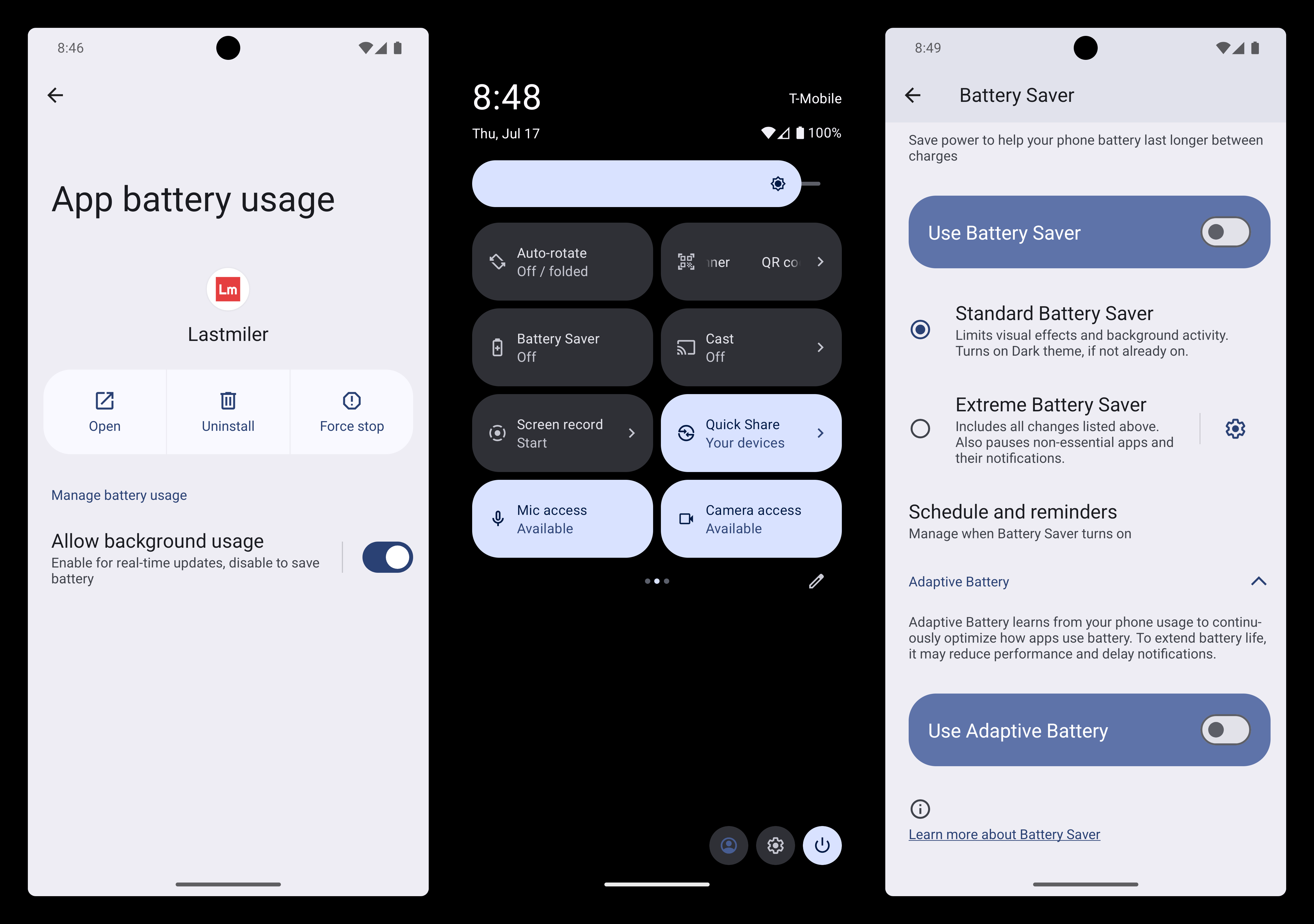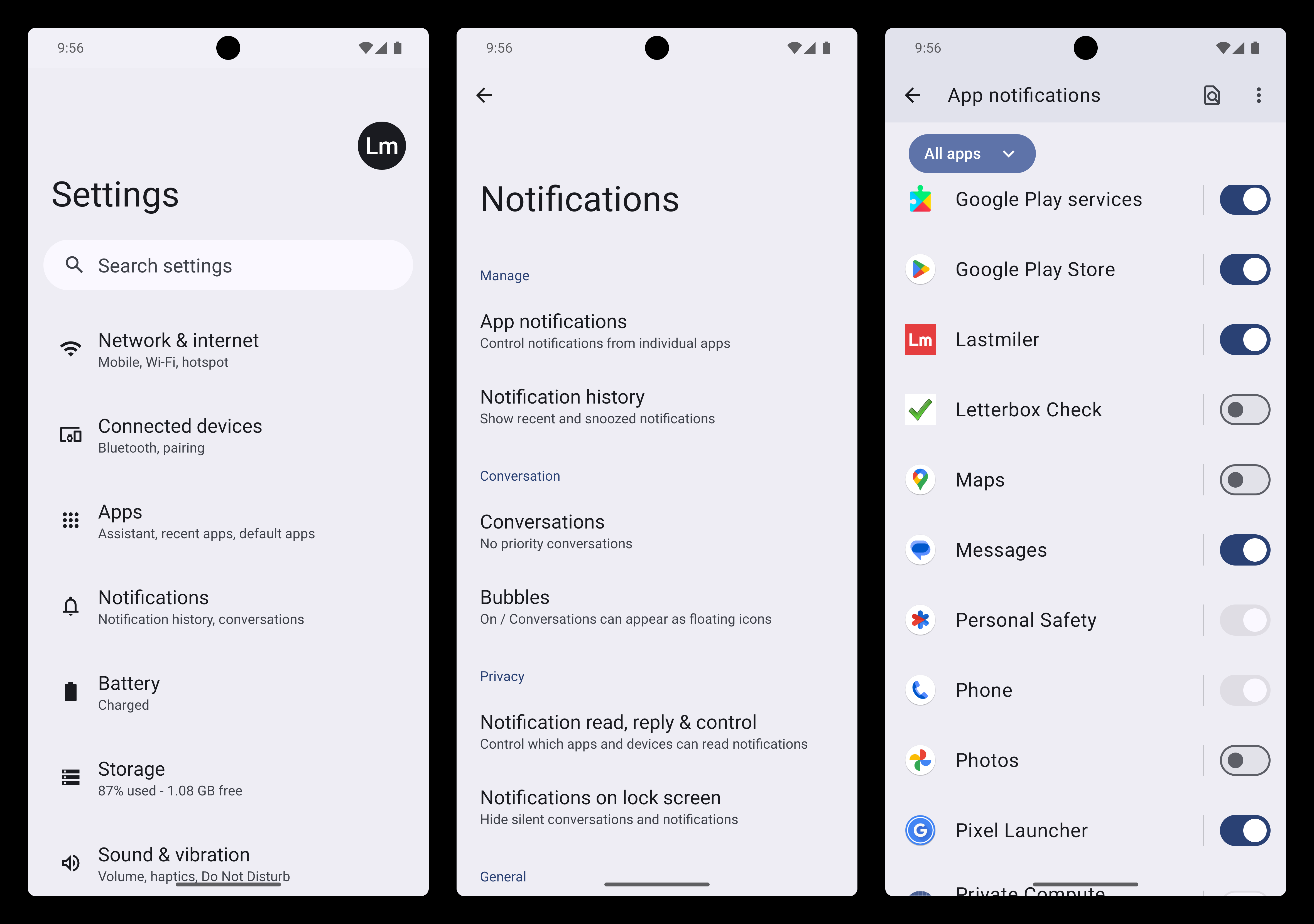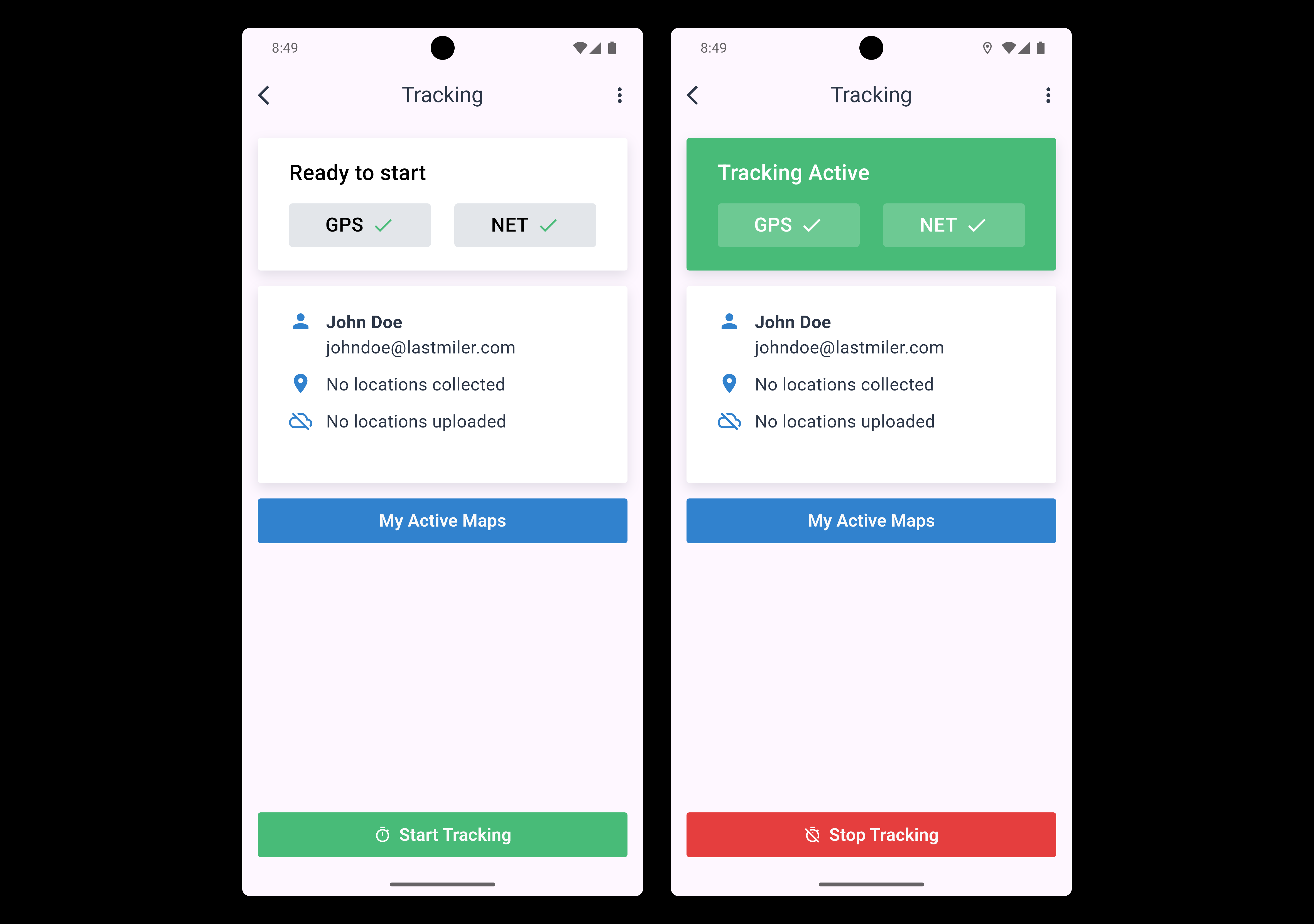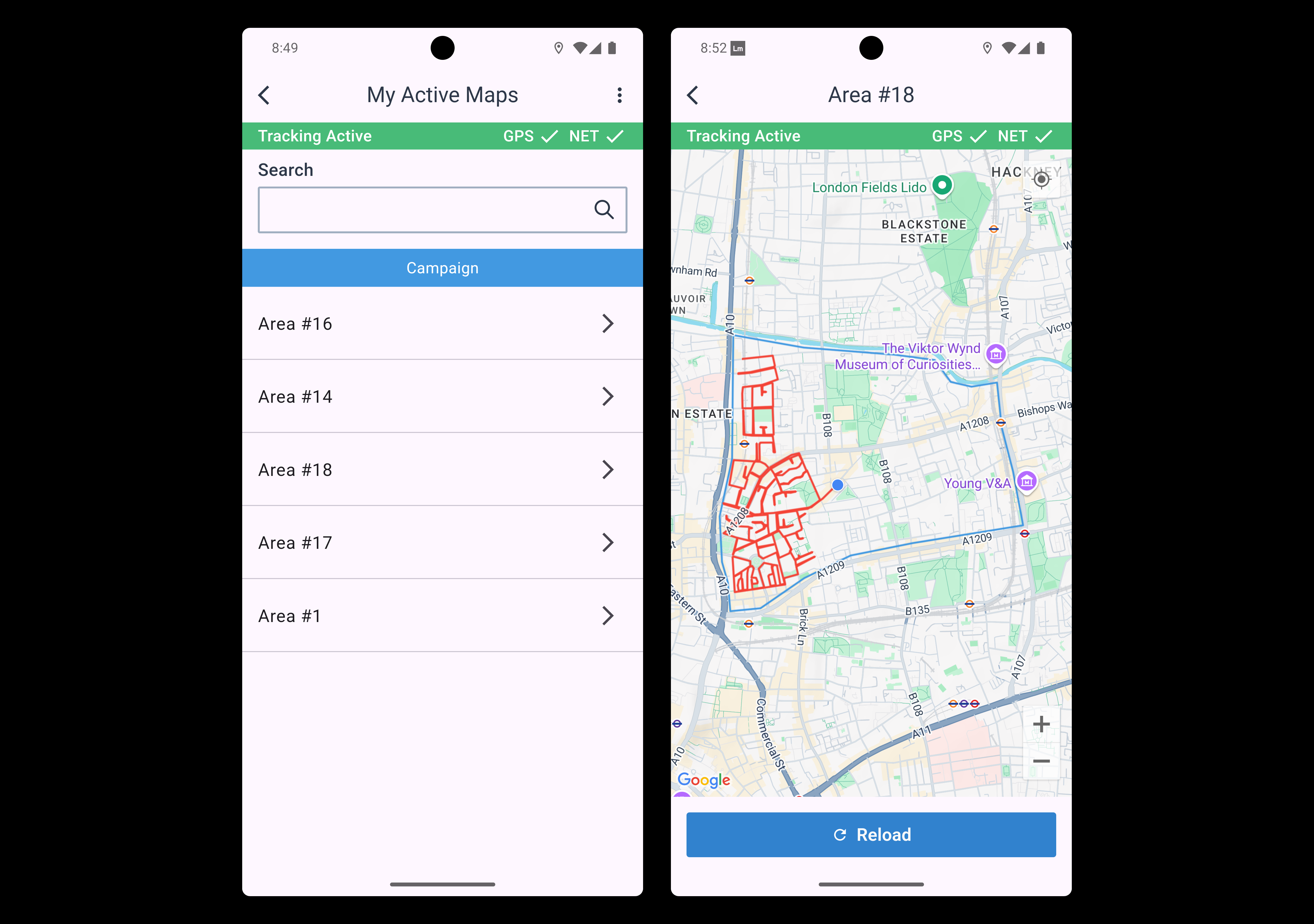Table of Contents
- How to securely install and run the Lastmiler mobile app
How to securely install and run the Lastmiler mobile app
Prerequisites
Your Android device should be running at least Android version 13. We recommend using the latest version available (currently Android 15). To check your Android version, go to Settings > About device > Version. On some devices, this path may differ slightly. If a system update is available, install it via Settings > System & updates > Software update or similar.
Ensure your device is signed in and has access to the Google Play Store. Devices using Huawei AppGallery are not supported.
The installation
- Start the "Play Store App"
- Select "Search" in the bottom menu
- Search for "lastmiler" in the top search bar
- Select the Lastmiler App in the results list
- Tap "Install"
- Wait for installation to complete, then tap "Open"
(You can also find the app in your app drawer or home screen)
When starting the app
It is very important to follow all the steps in this setup document to ensure optimal use of the Lastmiler App.
Tap "Allow" if the app asks for Notification permission on first startup.
If this prompt does not appear or if you accidentally tap "Don't allow", you will need to enable notifications manually in system settings (described later in this document).
Proceed with the next steps and complete them all.
Using the App for the first time
Make sure the Lastmiler App is open and that the login page is displayed.
- Enter your Email and Password, then tap "Login"
- Tap "Tracking" in the main menu
- Tap the "Start Tracking" button at the bottom of the screen
Configuration of the App 1/5
When starting tracking for the first time, respond to the following prompts:
- For "Background Locations Access", tap "I understand"
- For "Allow Lastmiler to access this device's location?", tap "While using the app"
- For "Allow Lastmiler to access your physical activity?", tap "Allow"
Configuration of the App 2/5
- For "Allow Lastmiler to access this device's location in the background?", tap "Change to Allow all the time"
- In "Location permission" settings, set to "Allow all the time"
Configuration of the App 3/5
Open the Lastmiler app's system settings. You can do this in two ways:
Option 1: From the home screen or app drawer
- Tap and hold the Lastmiler icon
- Select "App info" from the menu
Option 2: From the device settings
- Open Settings
- Use the search bar to find Lastmiler and select it
Configuration of the App 4/5
- Tap "Force stop"
- Confirm with "OK"
- Untick "Manage app if unused"
- Tap "App battery usage" or "Battery usage"
Configuration of the App 5/5
-
In the App battery usage screen, enable "Allow background usage"
(Confirm with "Allow" if prompted) -
Open Quick Settings and ensure "Battery Saver" is off
(Also known as "Power saving mode", may require swiping or scrolling to find) -
Tap and hold "Battery Saver" to access its settings.
Ensure:- "Use Battery Saver" is turned off
- "Standard Battery Saver" is selected
- "Use Adaptive Battery" is turned off
Enabling Notifications
If you missed the notification prompt earlier:
- Open Settings
- Tap "Notifications"
- Find Lastmiler in the list and enable notifications
(Ensure you are viewing all apps if needed)
Running the App
Once configured, run the Lastmiler App and begin tracking:
-
Tap "Start Tracking"
-
Tap "Stop Tracking" to end tracking
(Location data is uploaded to the cloud automatically) -
Tap "My Active Maps" to view available maps
- Tap on a map to view it
- Red lines show tracked progress
- A blue dot indicates your live position if in the area
You may now leave the app running in the background.
The Location indicator icon must remain active and visible at the top of your screen at all times.
Important notes
- All configuration steps must be completed to ensure Notifications, Location access, Physical activity access, Battery usage, and Background activity are enabled.
- While using the app, the Location icon must be visible in the status bar. If it disappears or is disabled, tracking is not working.
- Do not use Power Saving Mode while tracking. It may cause the app to stop running in the background.
- Do not activate any Battery Optimization prompts during app usage. These may stop background tracking over time.