128 lines
6.0 KiB
Markdown
128 lines
6.0 KiB
Markdown
# 1. Login and View your Reports
|
|
|
|
As a customer, you can access shared reports to monitor the progress of delivery activities in your specified areas. This guide will walk you through logging in and viewing the reports that have been shared with you by your delivery service provider.
|
|
|
|
## Logging In
|
|
|
|
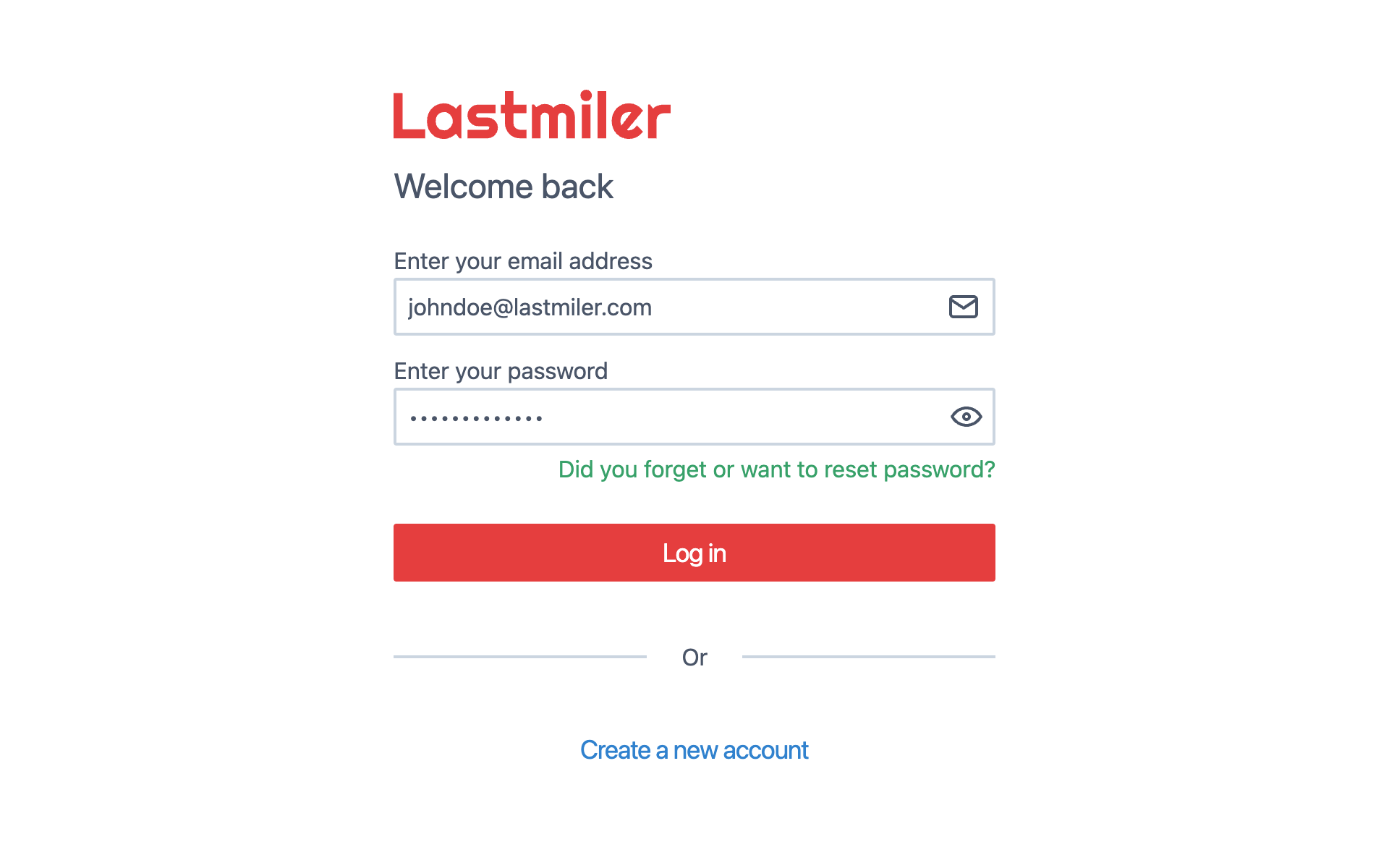
|
|
|
|
To access your shared reports, you'll need to log in to the Lastmiler platform using the credentials provided to you by your delivery service provider.
|
|
|
|
> For detailed login instructions and password reset procedures, please refer to the [Manager Login Guide](../../Manager/login-and-reset-password-assets/login-and-reset-password.md). The login process is the same for all user types.
|
|
|
|
### Quick Login Steps
|
|
|
|
1. Navigate to the Lastmiler login page at [https://app.lastmiler.com](https://app.lastmiler.com)
|
|
2. Enter your email address and password
|
|
3. Click **"Log in"** to access the platform
|
|
|
|
**First-time login:** If this is your first time accessing Lastmiler, you will need to reset your password. Click **"Did you forget or want to reset password?"** and follow the password reset process detailed in the Manager Login Guide.
|
|
|
|
## Selecting Your Organization
|
|
|
|
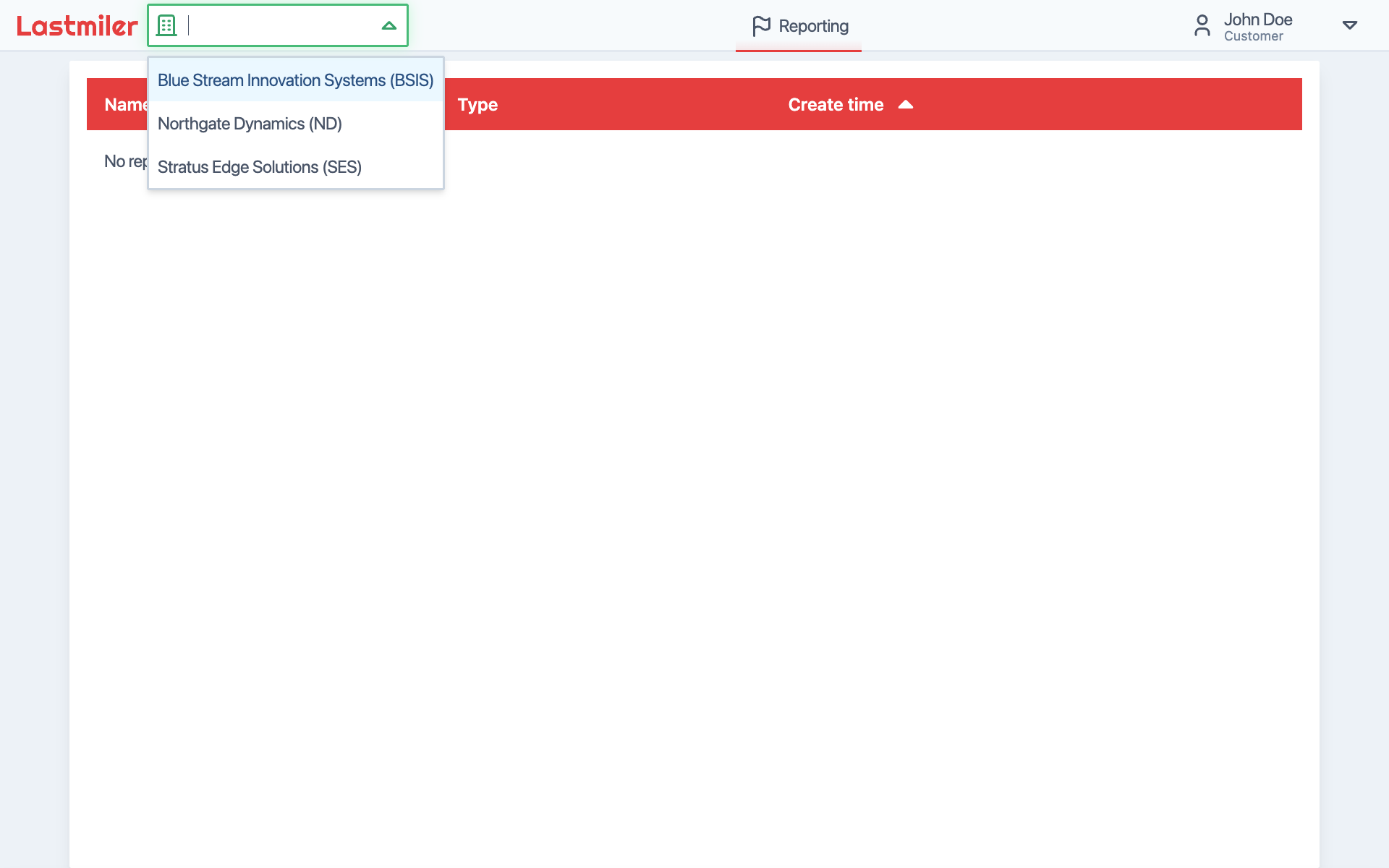
|
|
|
|
Once logged in, you'll need to select your organization to access your shared reports:
|
|
|
|
1. Look for the dropdown menu in the top left corner of the screen
|
|
2. Click on the dropdown to see available organizations
|
|
*(you can search for organizations if needed)*
|
|
3. Select your organization from the list
|
|
|
|
After selecting your organization, you'll see the list of reports that have been shared with you.
|
|
|
|
## Viewing Your Shared Reports
|
|
|
|
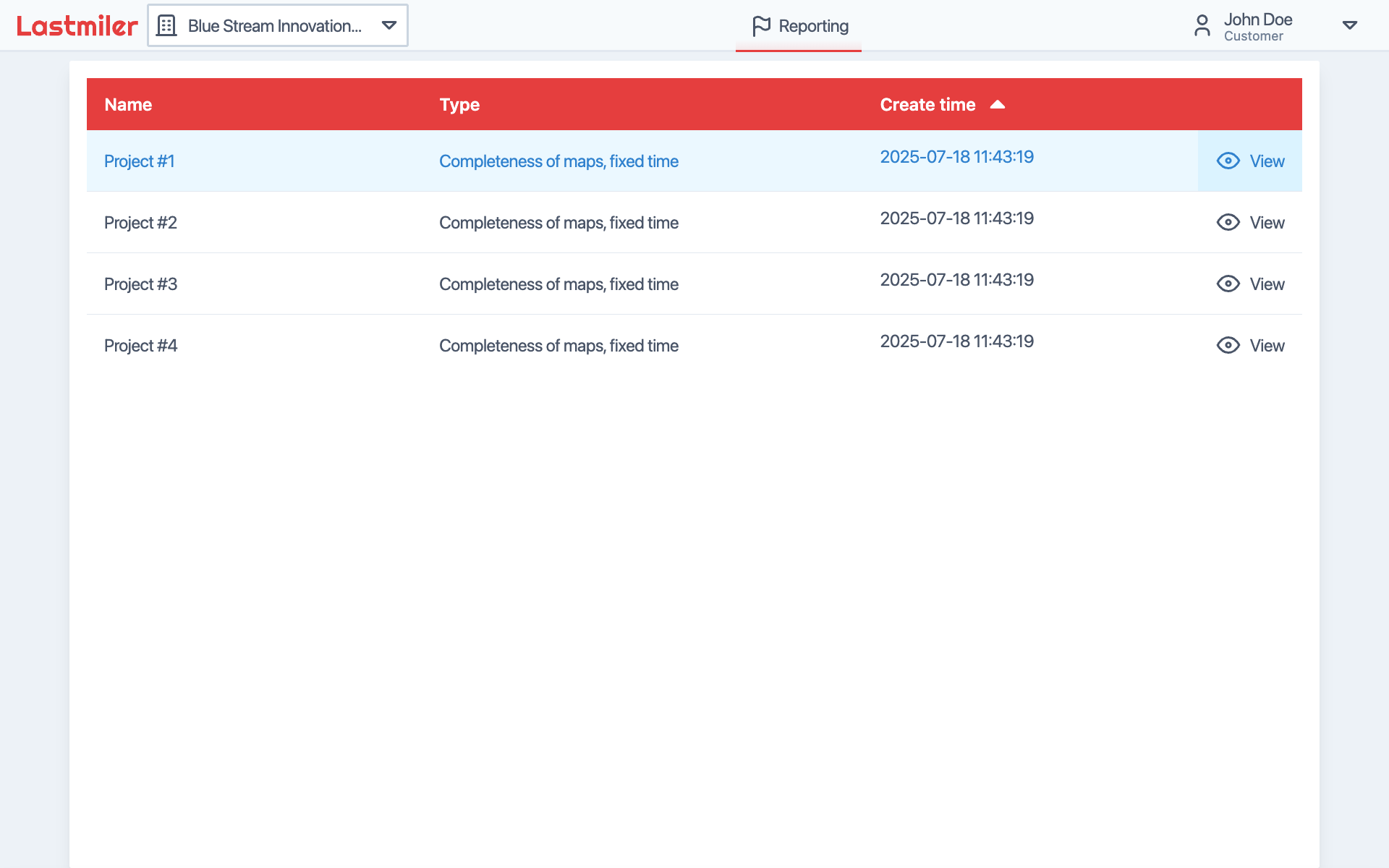
|
|
|
|
You'll see a list of reports that have been shared with you by your delivery service provider. Each report shows:
|
|
|
|
- Report name and type
|
|
- Report type
|
|
- Start and end dates
|
|
|
|
To view a report, click the **"View"** button next to the report you want to monitor.
|
|
|
|
## Report Overview
|
|
|
|
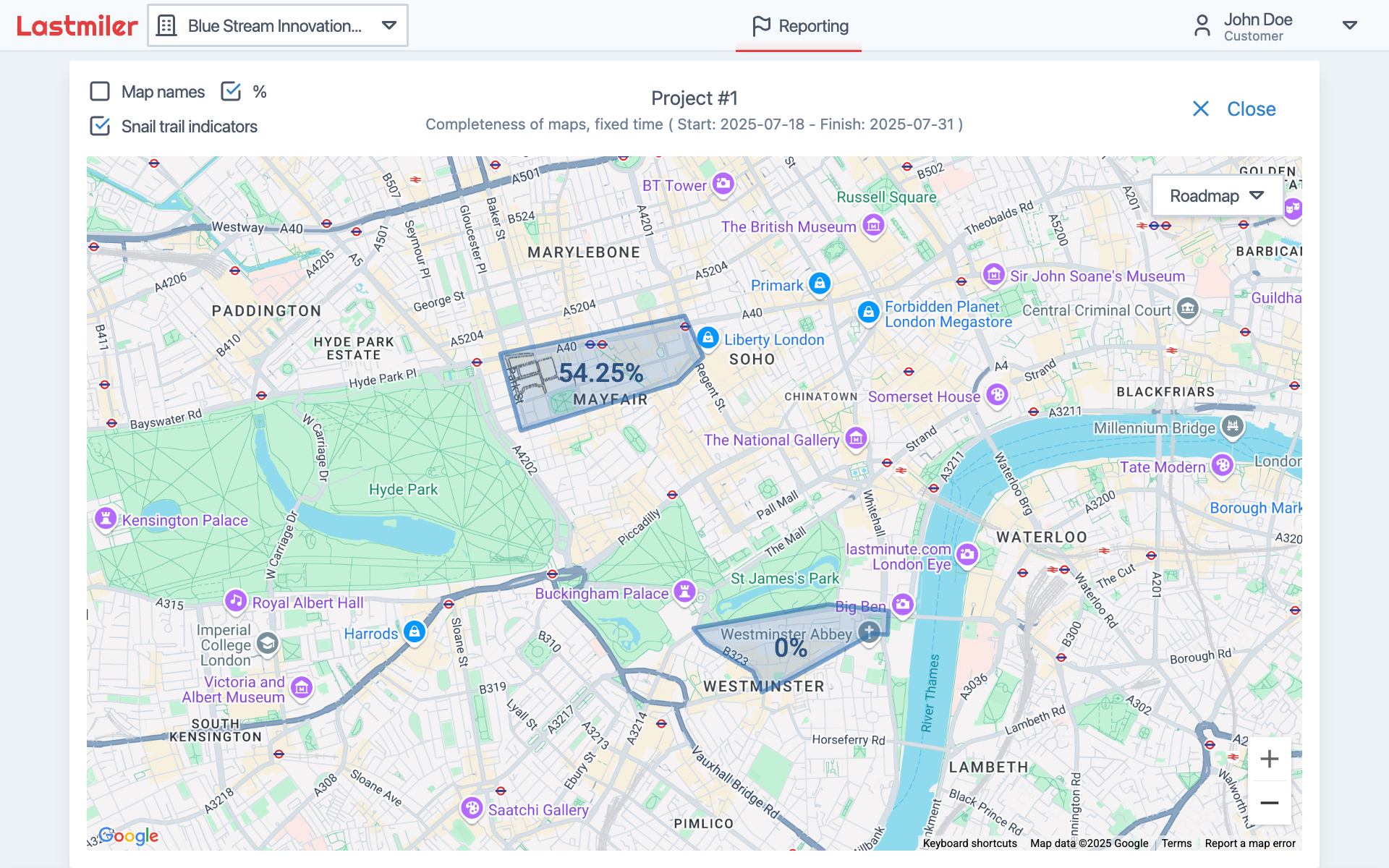
|
|
|
|
The report overview displays:
|
|
|
|
- **Report Information**: Name, type, and date range at the top center
|
|
- **Interactive Map**: Shows your specified areas with names and boundaries
|
|
- **Progress Indicators**: Coverage percentages for each area
|
|
- **Distributor Activity**: Gray dots showing distributor movement history
|
|
|
|
### Customizing Your View
|
|
|
|
You can customize what you see on the map using the checkboxes above the map:
|
|
|
|
- Toggle visibility of different map elements
|
|
- Show or hide specific data points
|
|
- Adjust the display to focus on information most relevant to you
|
|
|
|
To see detailed information for any specific area, simply click on it on the map.
|
|
|
|
## Detailed Area View
|
|
|
|
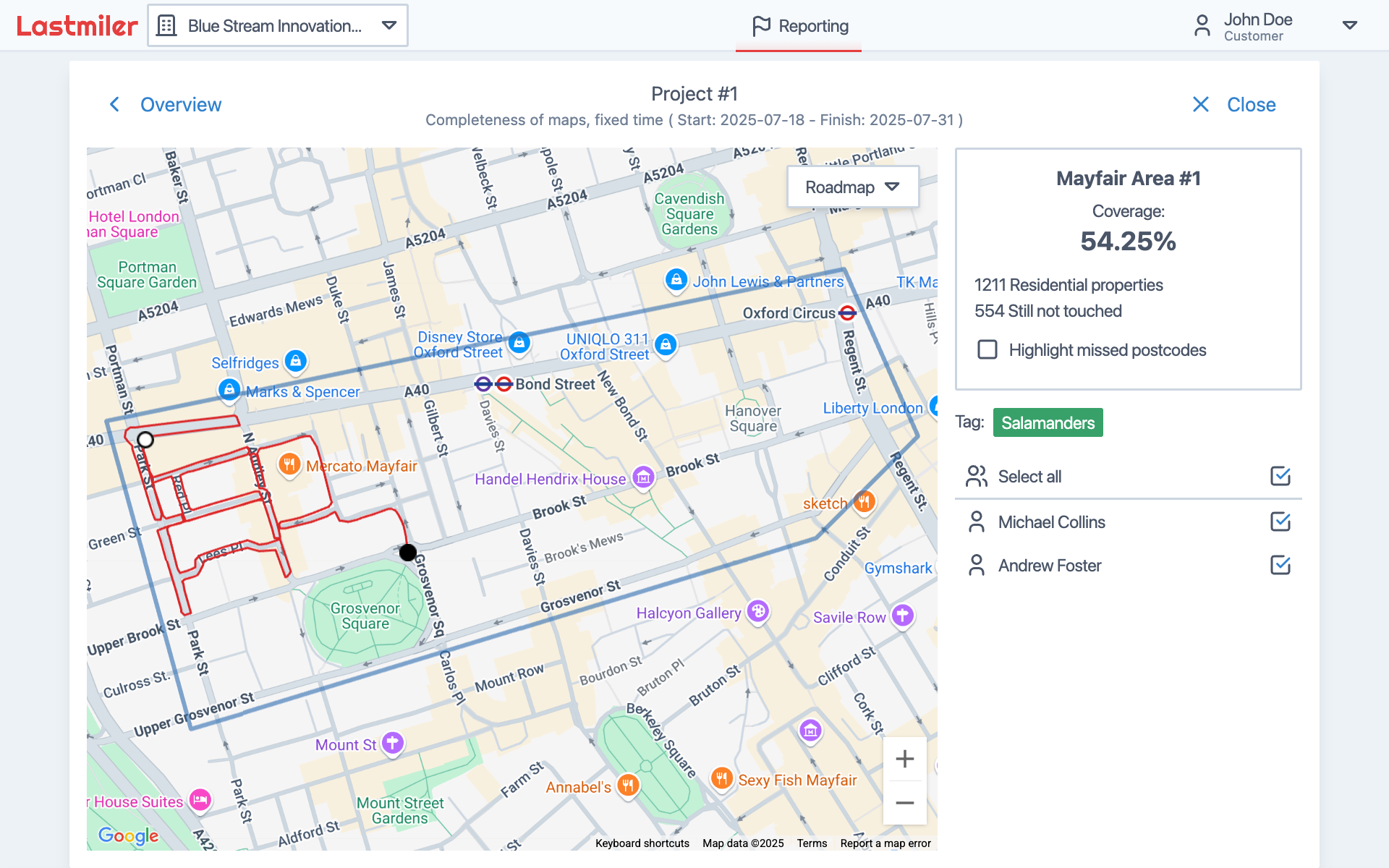
|
|
|
|
When you click on an area, you'll see detailed information in the side panel:
|
|
|
|
- **Area name and boundaries**
|
|
- **Coverage percentage**: What portion of properties have been serviced
|
|
- **Property count**: Number of properties covered by distributors
|
|
- **Missed properties option**: Checkbox to show/hide properties not yet serviced on the map
|
|
|
|
### Understanding Distributor Activity
|
|
|
|
The map shows detailed distributor information:
|
|
|
|
- **White circle with black border**: Oldest recorded location
|
|
- **Black circle with white border**: Most recent location
|
|
- **Gray halo around newest location**: Indicates the distributor is currently active in the area
|
|
- **Gray lines**: Show the path and movement history of distributors
|
|
|
|
### Viewing Location Details
|
|
|
|
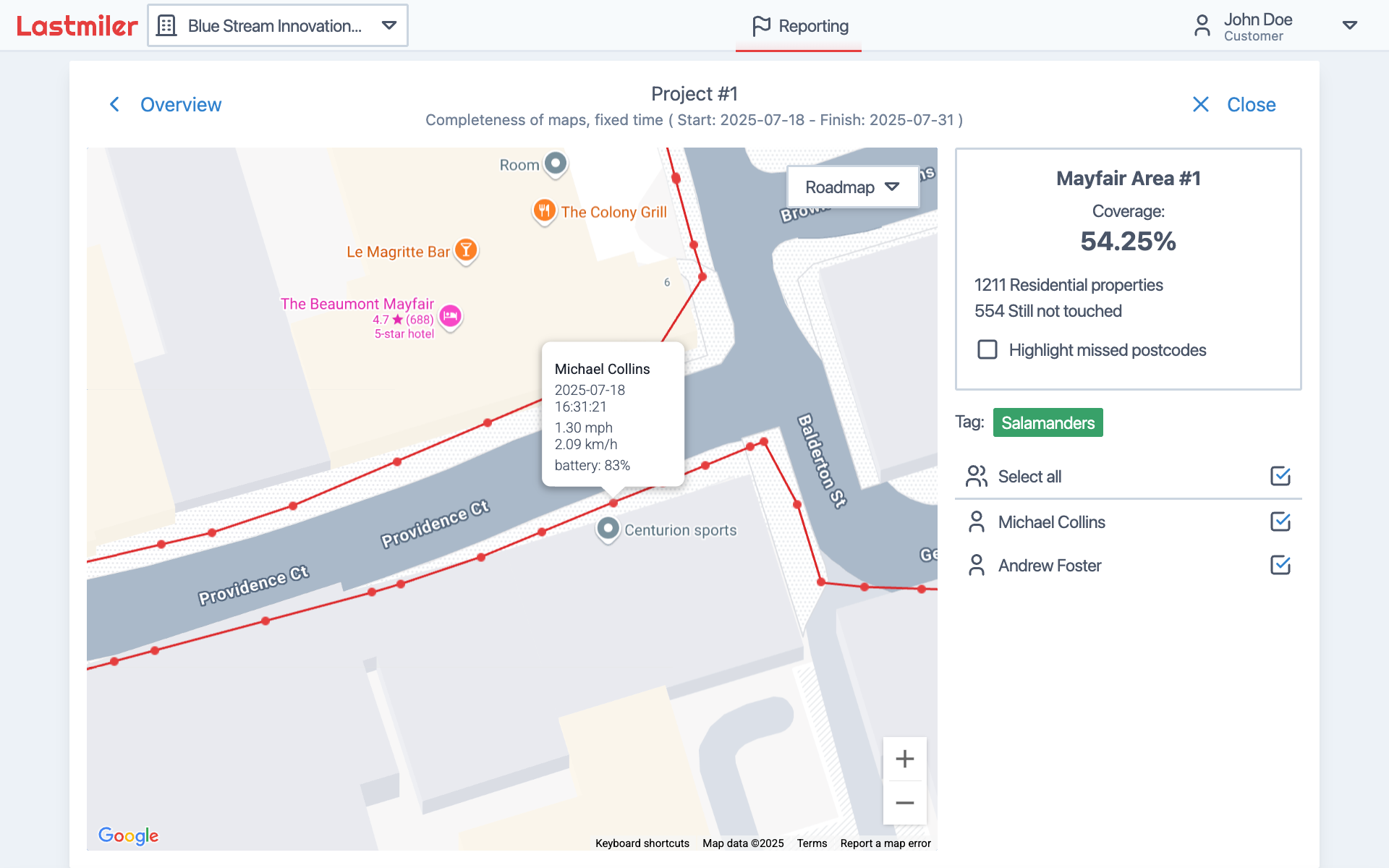
|
|
|
|
For more granular information:
|
|
|
|
1. Zoom in on areas of interest on the map
|
|
2. Red dots will appear along distributor paths
|
|
3. Hover over any red dot to see detailed information including:
|
|
- Date and time of the location
|
|
- Speed and battery level
|
|
- Other relevant tracking data
|
|
|
|
## Understanding Your Reports
|
|
|
|
The reports provide transparency into the work being performed in your areas:
|
|
|
|
- **Real-time Updates**: Progress updates as work continues in your specified areas
|
|
- **Coverage Tracking**: Visual representation of which properties have been serviced
|
|
- **Historical Data**: Complete movement history of distributors working in your areas
|
|
- **Time-stamped Information**: Detailed timestamps for all activity
|
|
|
|
### Report Access
|
|
|
|
Your access to shared reports is controlled by your delivery service provider:
|
|
|
|
- Some reports may have specific end dates
|
|
- Others may remain accessible indefinitely
|
|
- - If you lose access to a report, contact your service provider to renew permissions
|
|
|
|
## Troubleshooting
|
|
|
|
If you encounter problems accessing your reports:
|
|
|
|
1. **Check your login credentials** - Ensure you're using the correct email and password
|
|
2. **Verify organization selection** - Make sure you've selected the correct organization from the dropdown
|
|
3. **Confirm report sharing status** - Contact your delivery service provider to ensure the report is still shared with you
|
|
4. **Check expiration dates** - Some shared reports may have time-limited access
|
|
5. **Clear browser cache** - Sometimes browser issues can prevent proper loading
|
|
|
|
For technical support or questions about your shared reports, contact your delivery service provider who can assist with access issues and provide additional information about the data you're viewing.
|