105 lines
5.6 KiB
Markdown
105 lines
5.6 KiB
Markdown
# 1. Login and View your Reports
|
|
|
|
As a customer, you can access shared reports to monitor the progress of delivery activities in your specified areas. This guide will walk you through logging in and viewing the reports that have been shared with you by your delivery service provider.
|
|
|
|
> 💡 **Before you begin:** Your delivery service provider must first add your email address to their system and share the relevant reports with you. Contact your delivery service provider if you haven't received your login credentials or if you're unable to access the platform.
|
|
|
|
## Logging In
|
|
|
|
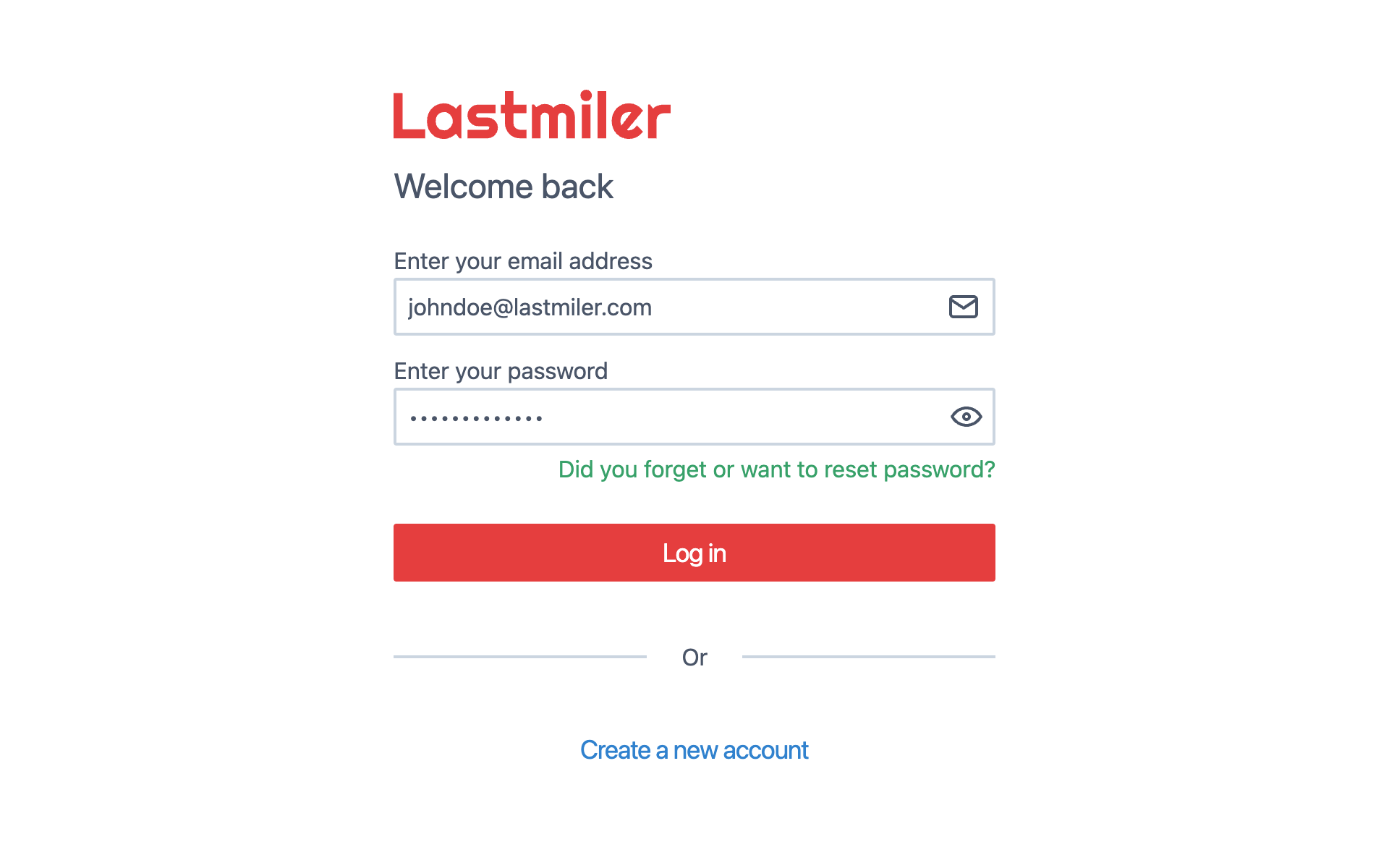
|
|
|
|
To access your shared reports, you'll need to log in to the Lastmiler platform using the credentials provided to you by your delivery service provider.
|
|
|
|
> 💡 **First-time login:** If this is your first time accessing Lastmiler, you will need to reset your password. Click **"Did you forget or want to reset password?"** and follow the password reset process.
|
|
|
|
**Login steps:**
|
|
|
|
1. Navigate to the Lastmiler login page at [https://app.lastmiler.com](https://app.lastmiler.com)
|
|
2. Enter your email address and password
|
|
3. Click **"Log in"** to access the platform
|
|
|
|
> For detailed login instructions and password reset procedures, please refer to the [Manager Login Guide](../../Manager/login-and-reset-password-assets/login-and-reset-password.md). The login process is the same for all user types.
|
|
|
|
## Selecting Your Organization
|
|
|
|
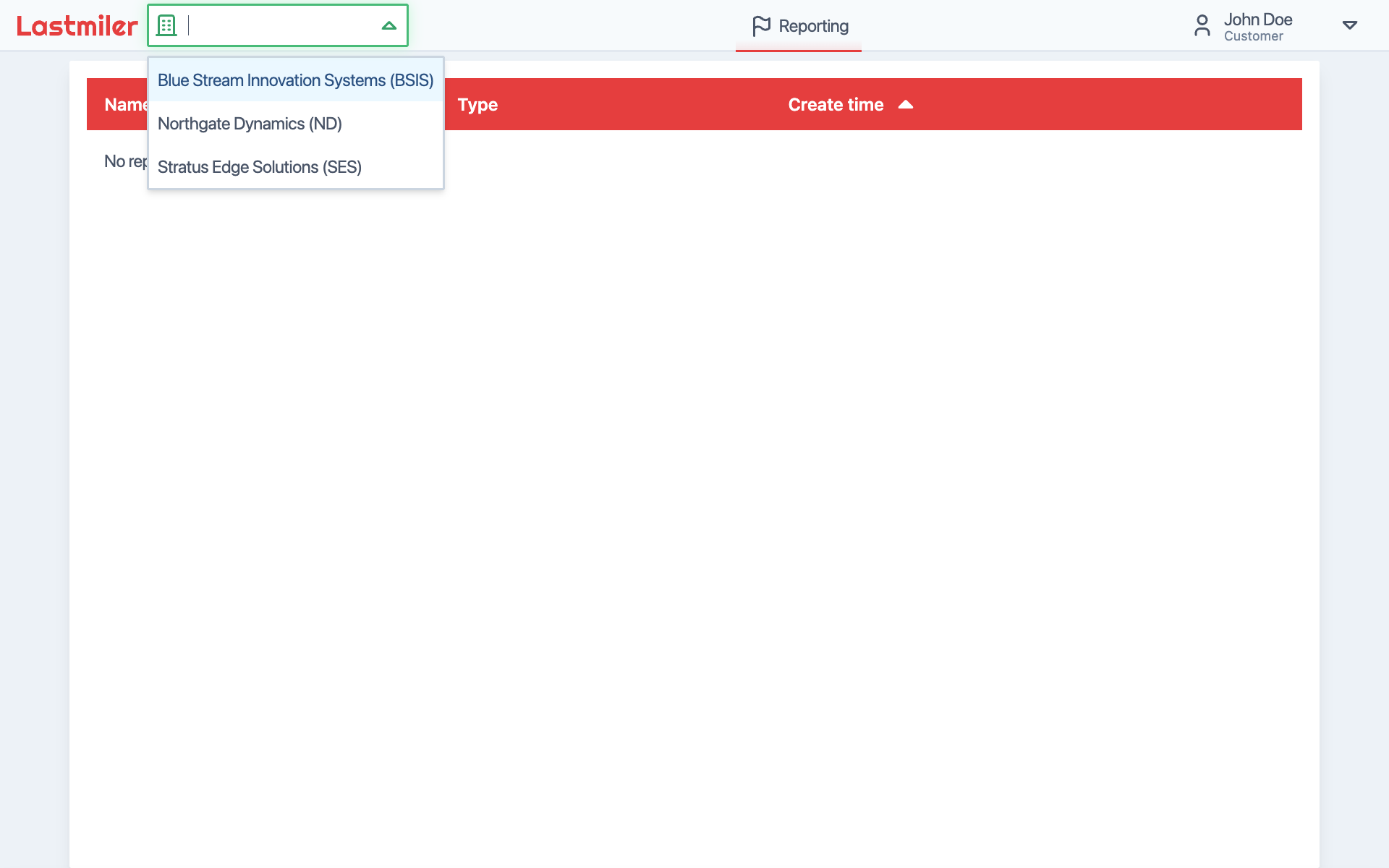
|
|
|
|
Once logged in, you'll need to select your organization to access your shared reports:
|
|
|
|
1. Look for the dropdown menu in the top left corner of the screen
|
|
2. Click on the dropdown to see available organizations *(you can search for organizations if needed)*
|
|
3. Select your organization from the list
|
|
|
|
After selecting your organization, you'll see the list of reports that have been shared with you.
|
|
|
|
## Viewing Your Shared Reports
|
|
|
|
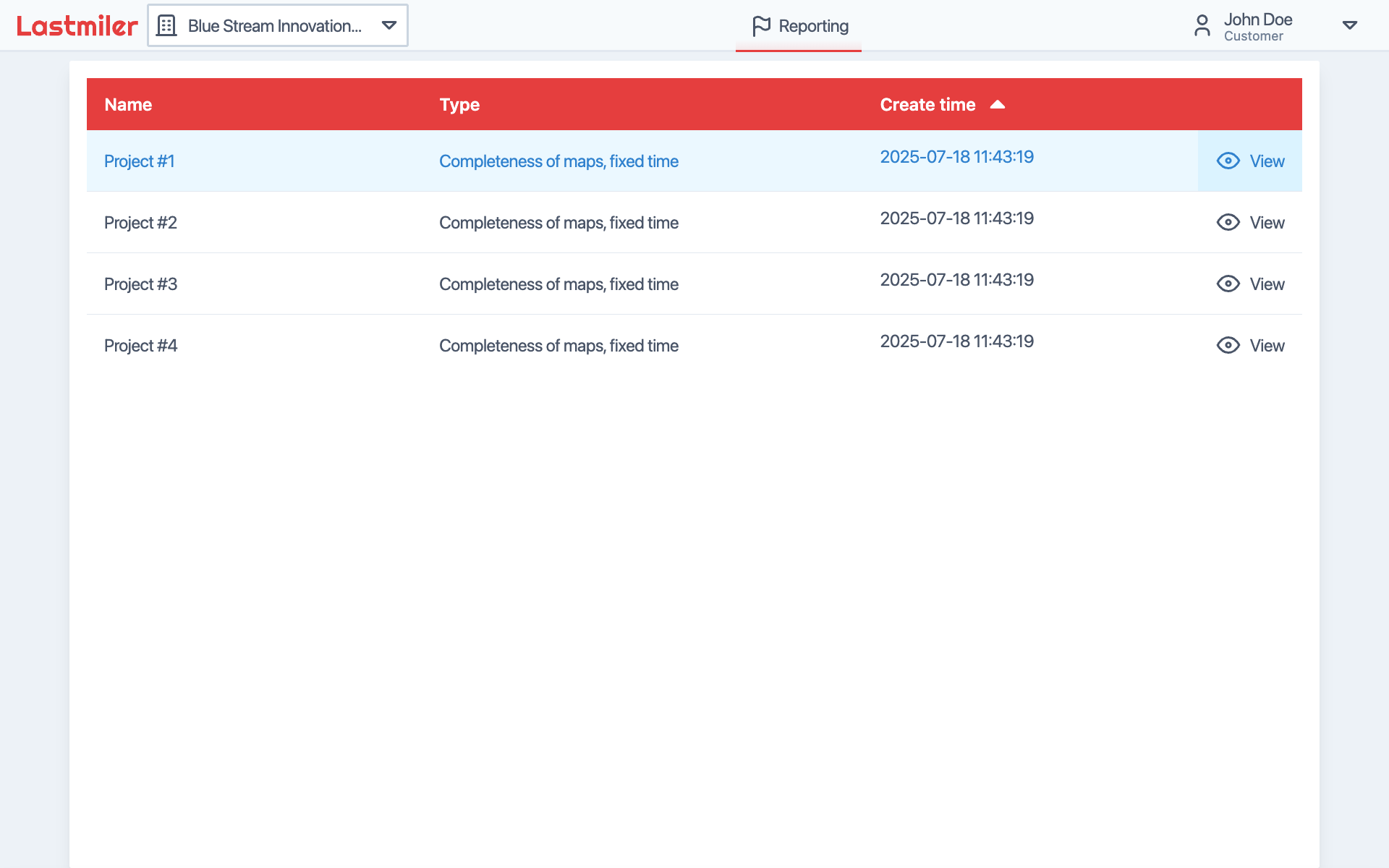
|
|
|
|
You'll see a list of reports that have been shared with you by your delivery service provider. Each report shows:
|
|
|
|
- Report name and type
|
|
- Start and end dates
|
|
- Current status
|
|
|
|
To view a report, click the **"View"** button next to the report you want to monitor.
|
|
|
|
## Report Overview
|
|
|
|
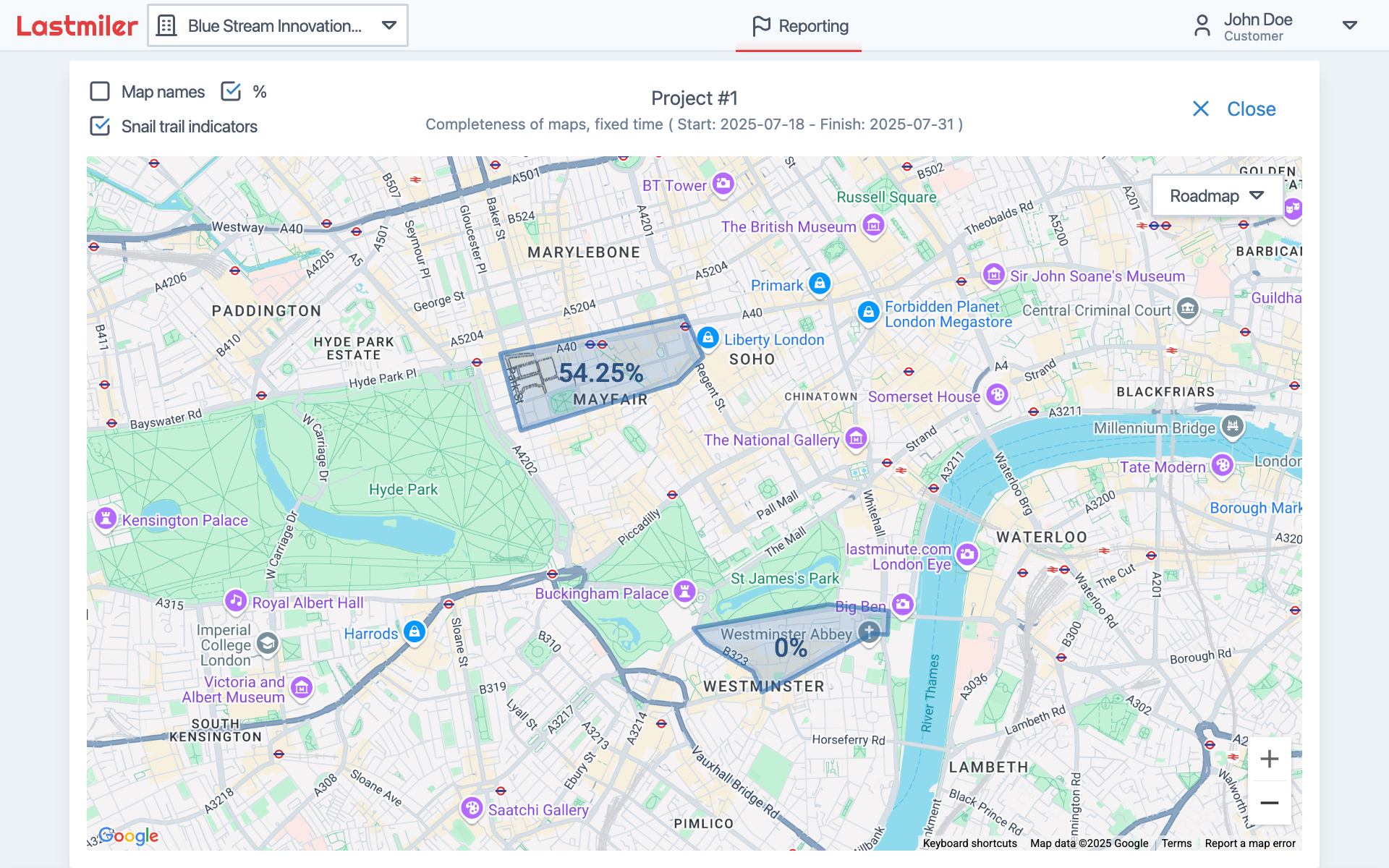
|
|
|
|
In the top center of the page you can see the report name, type (e.g., "Completeness of maps, fixed time"), and the start and end dates of the report.
|
|
|
|
The main area of the page is the map, which displays the areas, names, distributors history (represented by gray dots), and area property coverage in percents.
|
|
|
|
You can customize what you see on the map using the checkboxes above the map:
|
|
|
|
- Toggle visibility of different map elements
|
|
- Show or hide specific data points
|
|
- Adjust the display to focus on information most relevant to you
|
|
|
|
To see more details for any area, simply click on it on the map.
|
|
|
|
## Report Detailed View
|
|
|
|
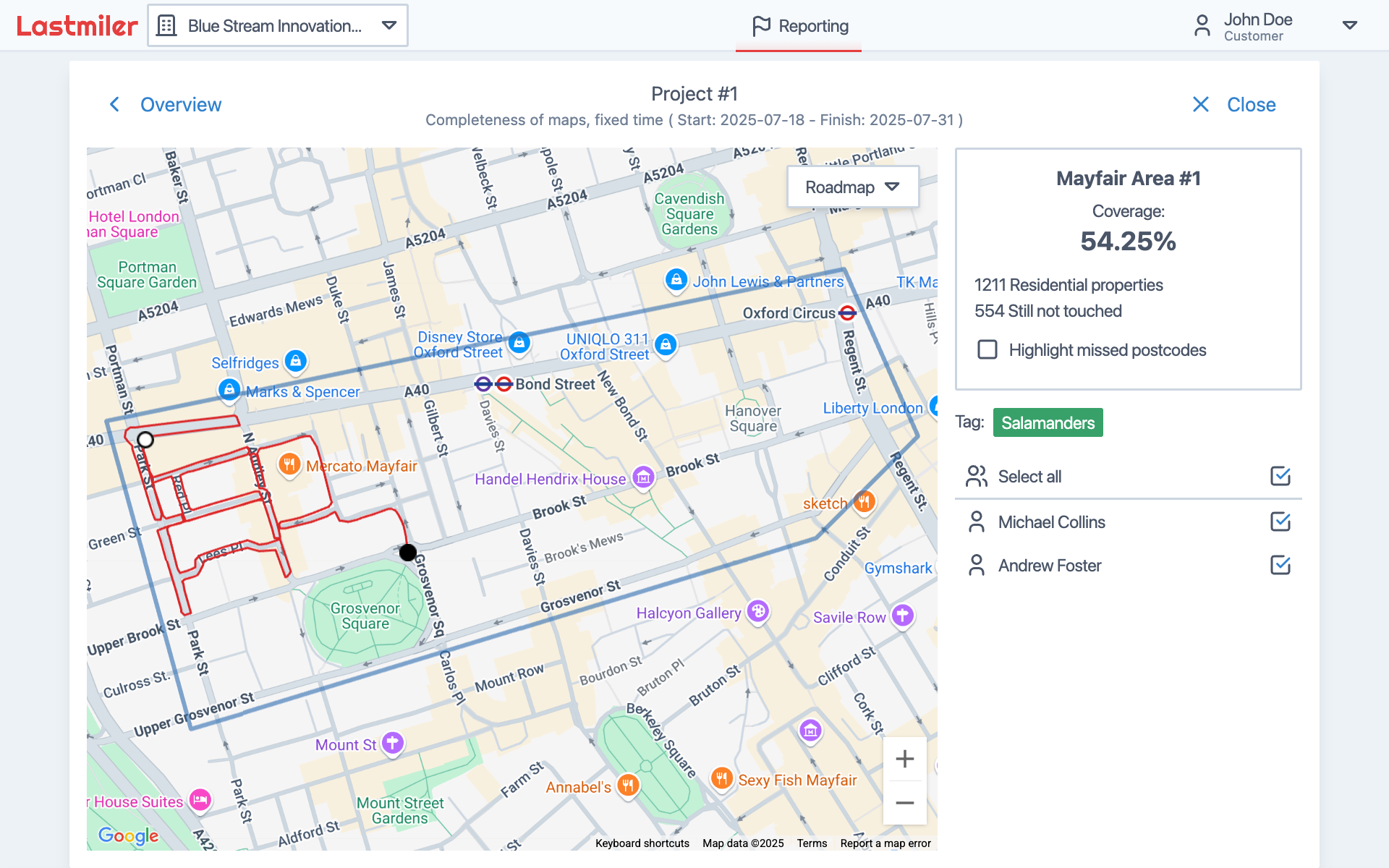
|
|
|
|
Here you have real-time information about the selected report, including the map with the area of interest, property coverage, and distributor history.
|
|
|
|
In the report detailed view, you can see more granular information about the selected area in the side panel right of the map. This includes:
|
|
|
|
- The name of the area
|
|
- The percentage of properties covered in the area
|
|
- A count of properties touched by distributors
|
|
- Checkbox to show/hide missed properties on the map
|
|
- A list of distributors assigned to the report, and checkbox for each user to show/hide their history on the map
|
|
|
|
The map now shows detailed distributor information:
|
|
|
|
- The oldest location is represented by a white circle with a black border
|
|
- The newest location is represented by a black circle with a white border *(If the gray halo around the newest location indicates that the distributor is currently active in the area)*
|
|
- The gray line represents the path of the distributor, showing their movement history
|
|
|
|
To view detailed location information, simply zoom on the area of interest on the map.
|
|
|
|
## Viewing Location Details
|
|
|
|
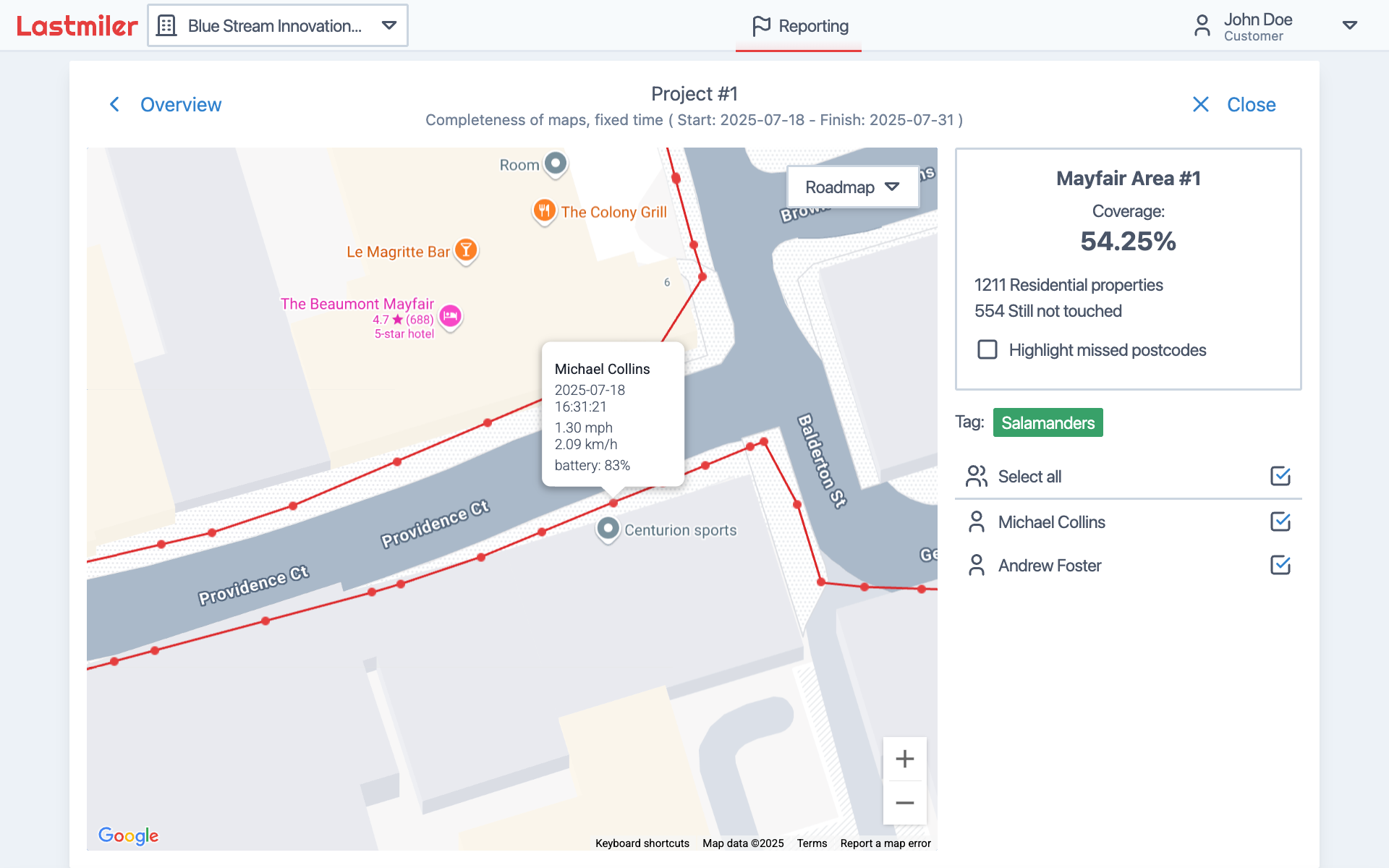
|
|
|
|
For more granular information:
|
|
|
|
1. Zoom in on areas of interest on the map
|
|
2. Red dots will appear along distributor paths
|
|
3. Hover over any red dot to see detailed information including:
|
|
- Date and time of the location
|
|
- Speed and battery level
|
|
- Other relevant tracking data
|
|
|
|
## Troubleshooting
|
|
|
|
If you encounter problems accessing your reports:
|
|
|
|
1. **Check your login credentials** - Ensure you're using the correct email and password. If this is your first login, you will need to reset your password using the "Did you forget or want to reset password?" link.
|
|
2. **Verify organization selection** - Make sure you've selected the correct organization from the dropdown
|
|
3. **Confirm report sharing status** - Contact your delivery service provider to ensure the report is still shared with you
|