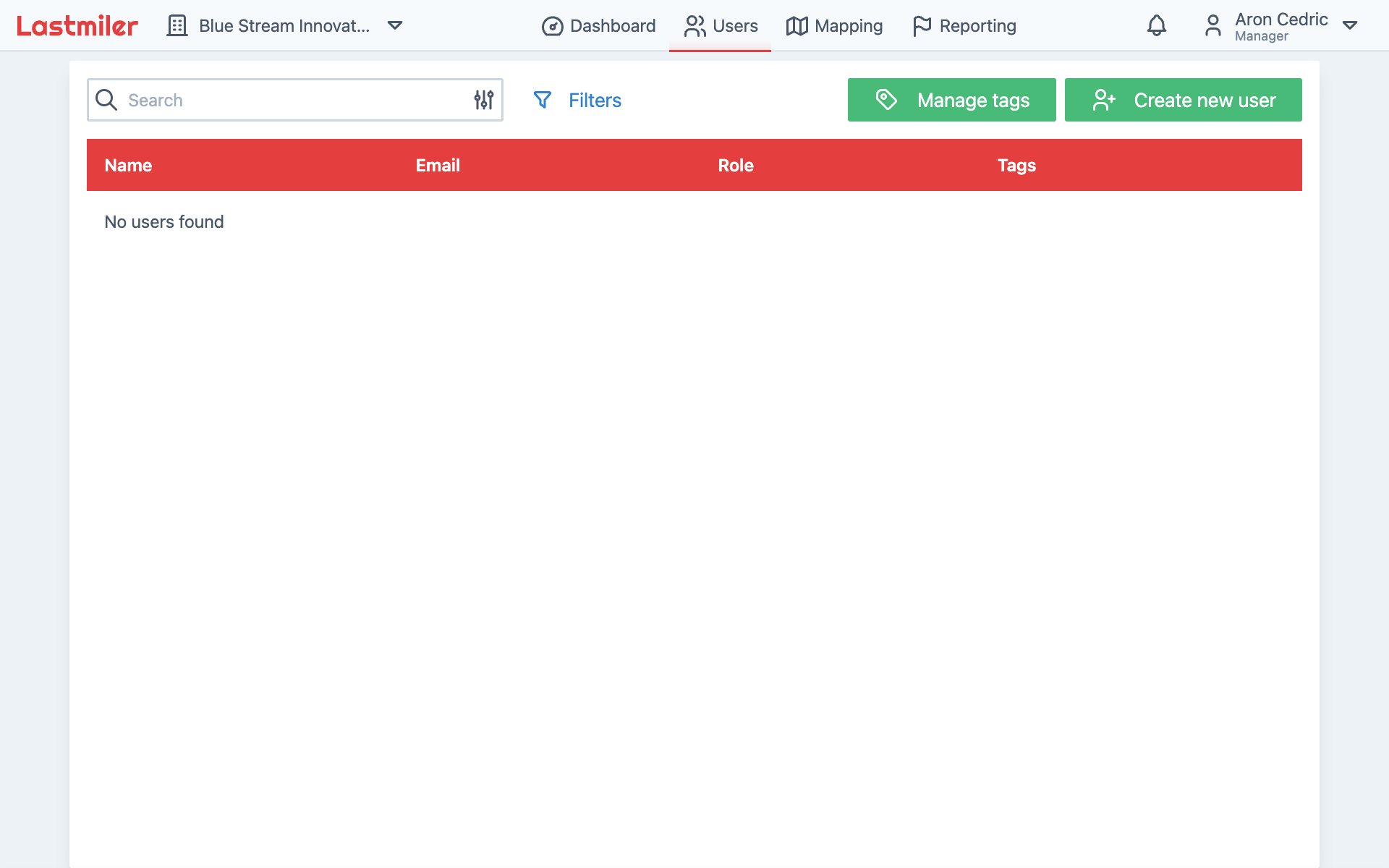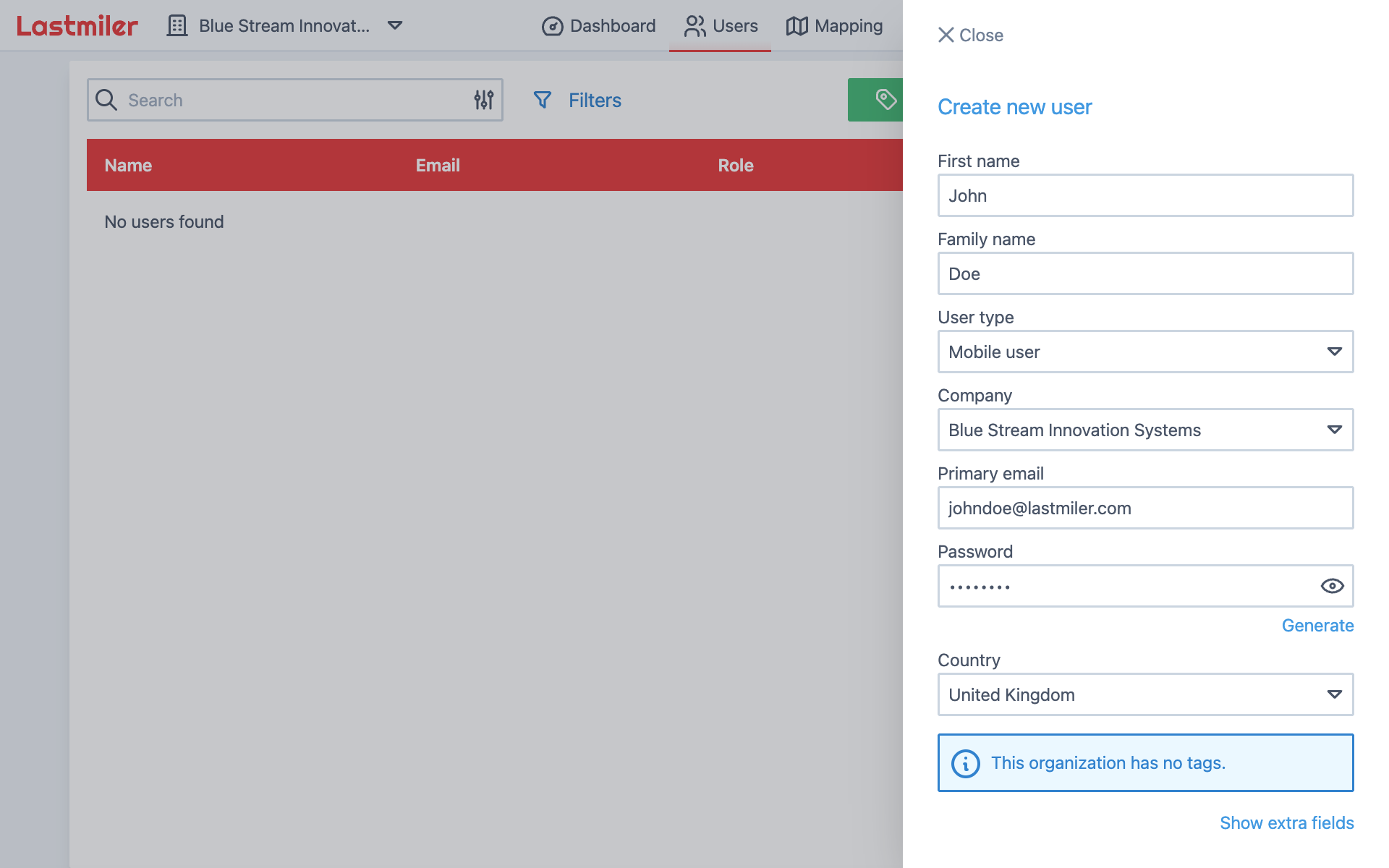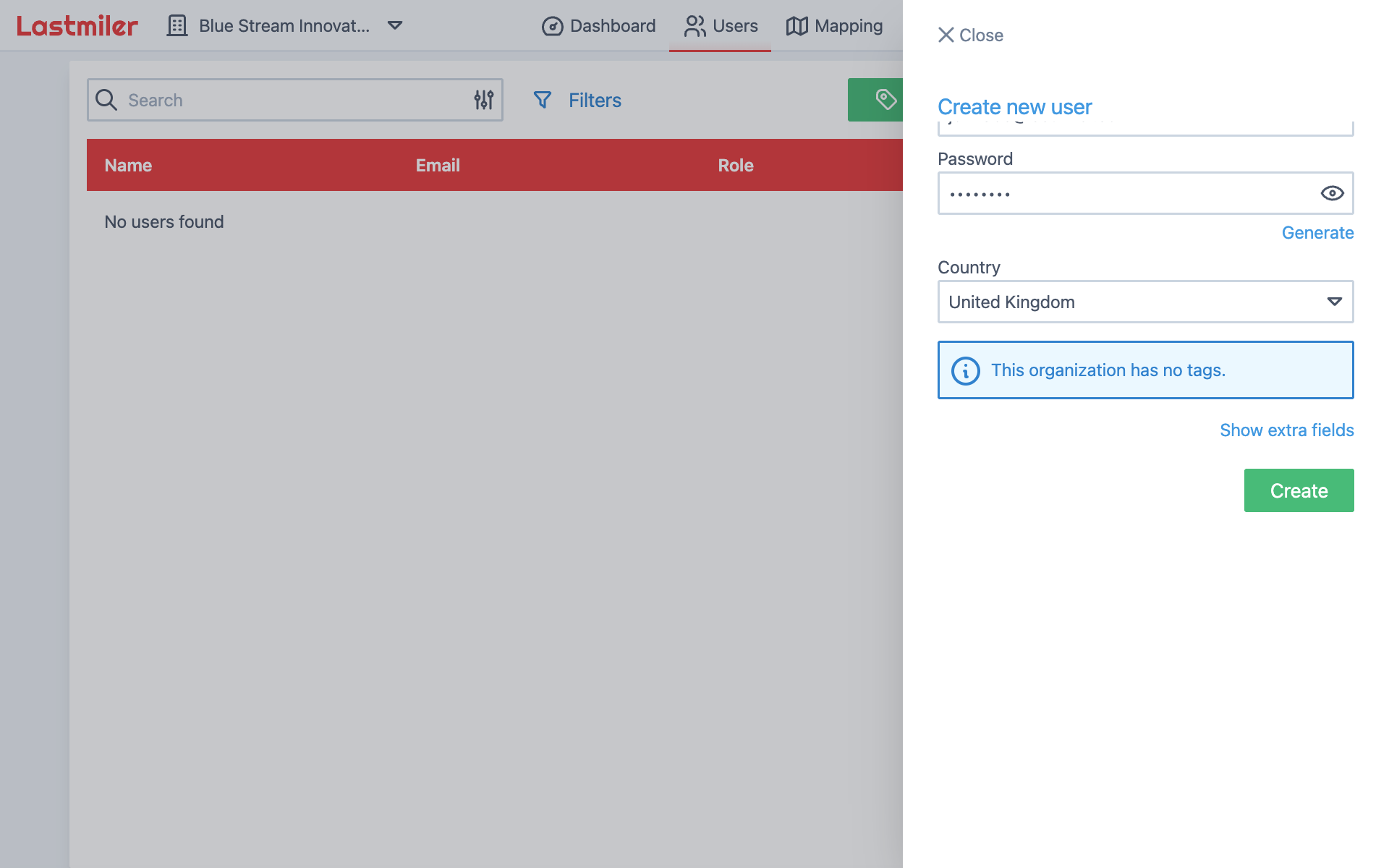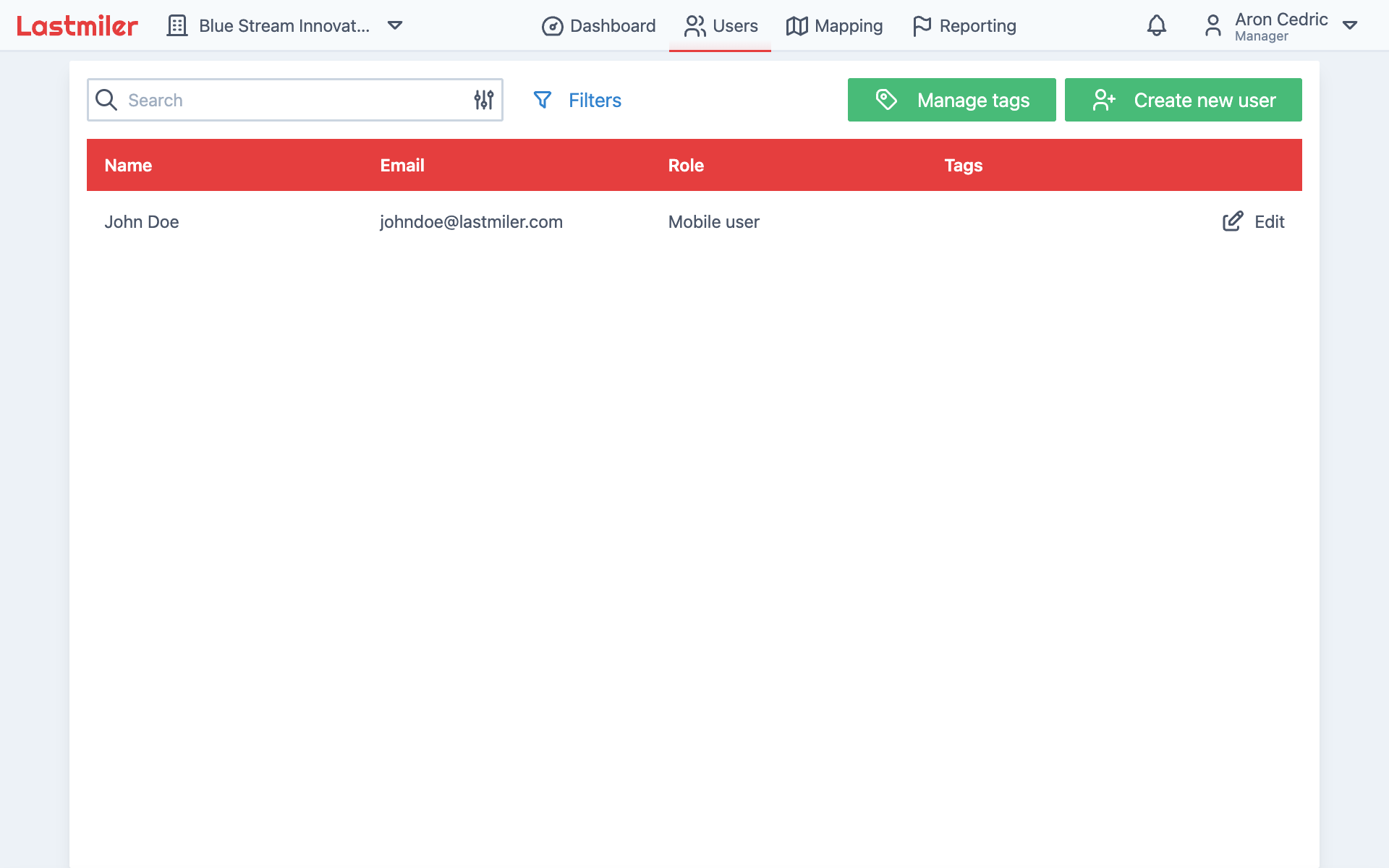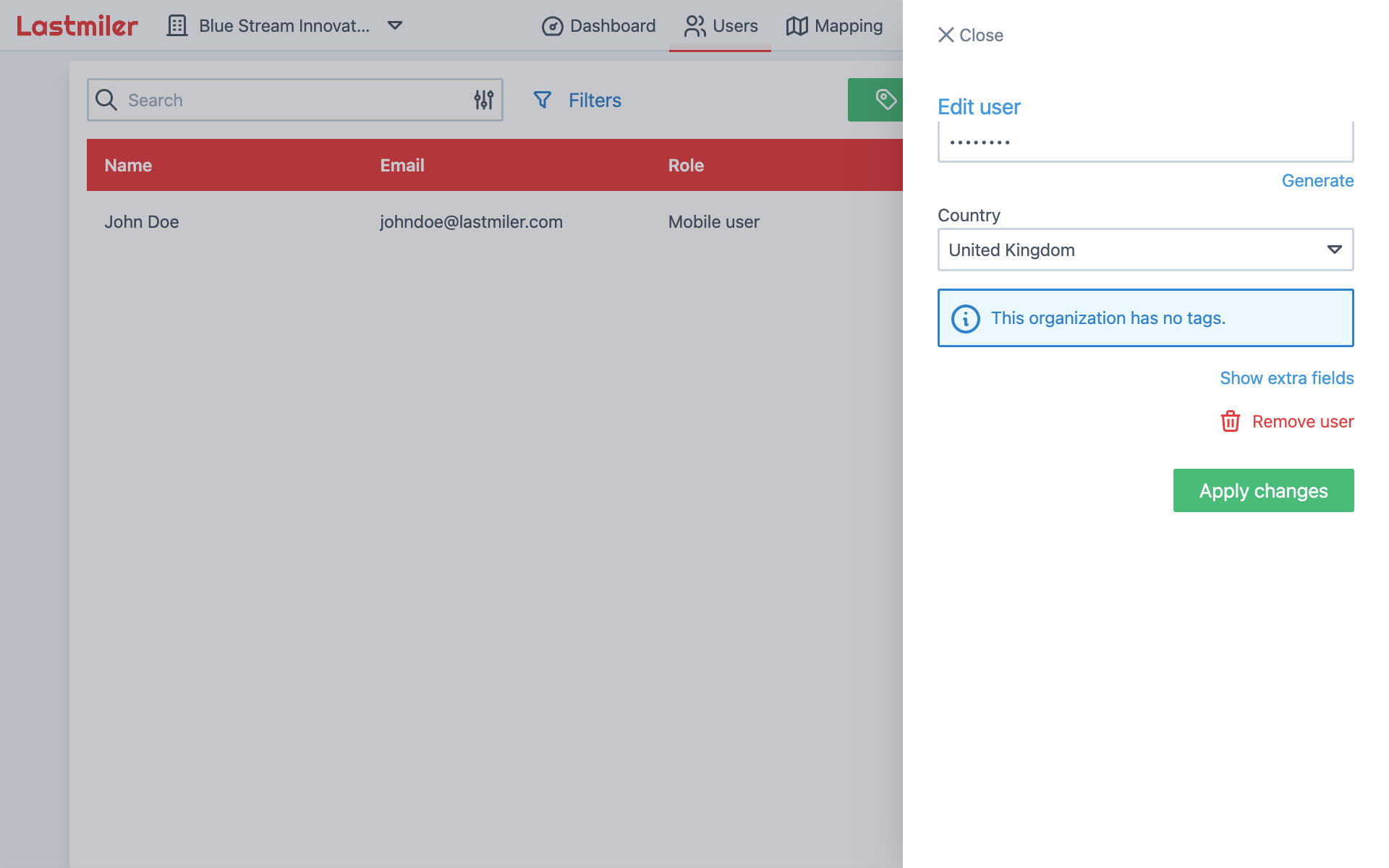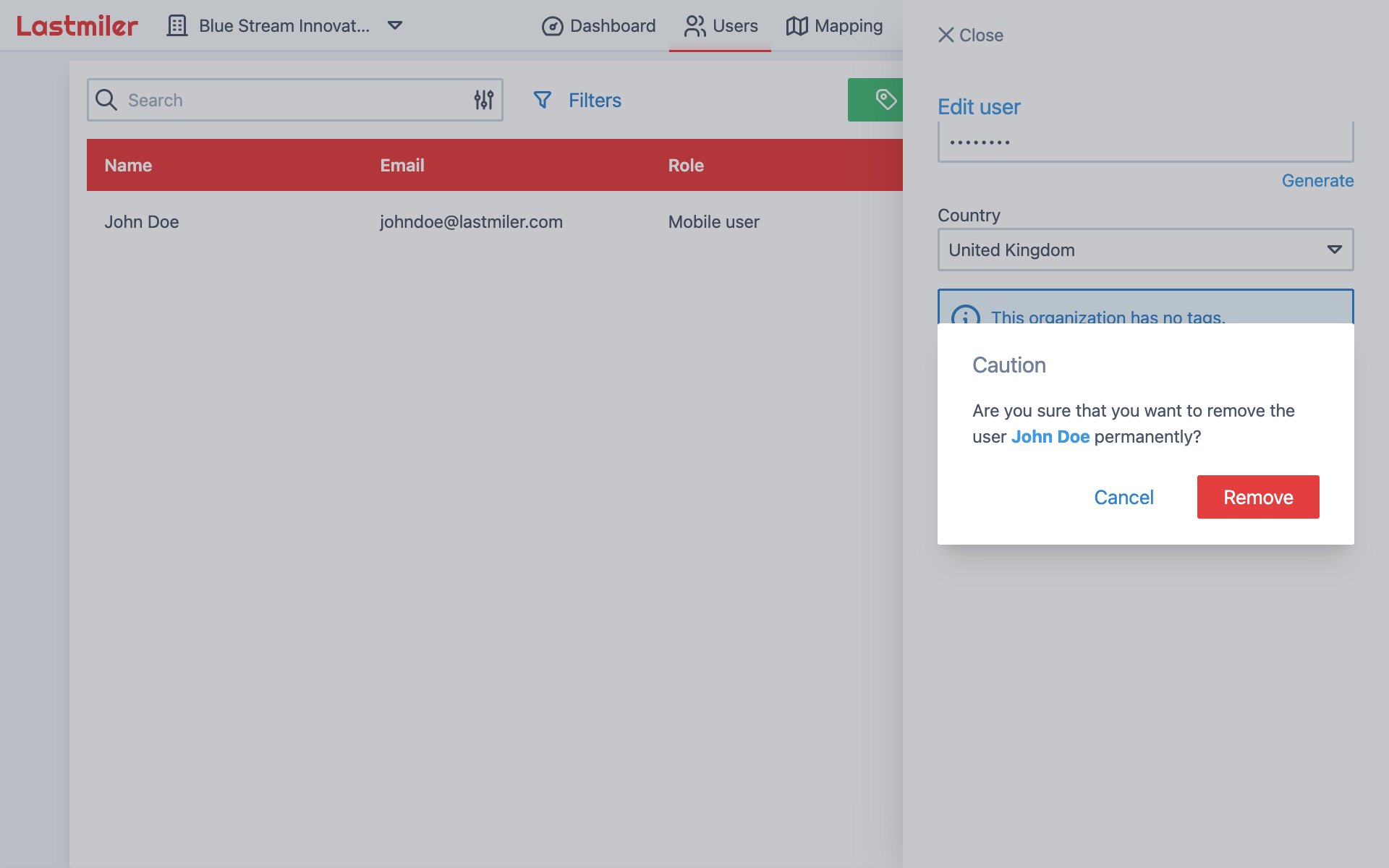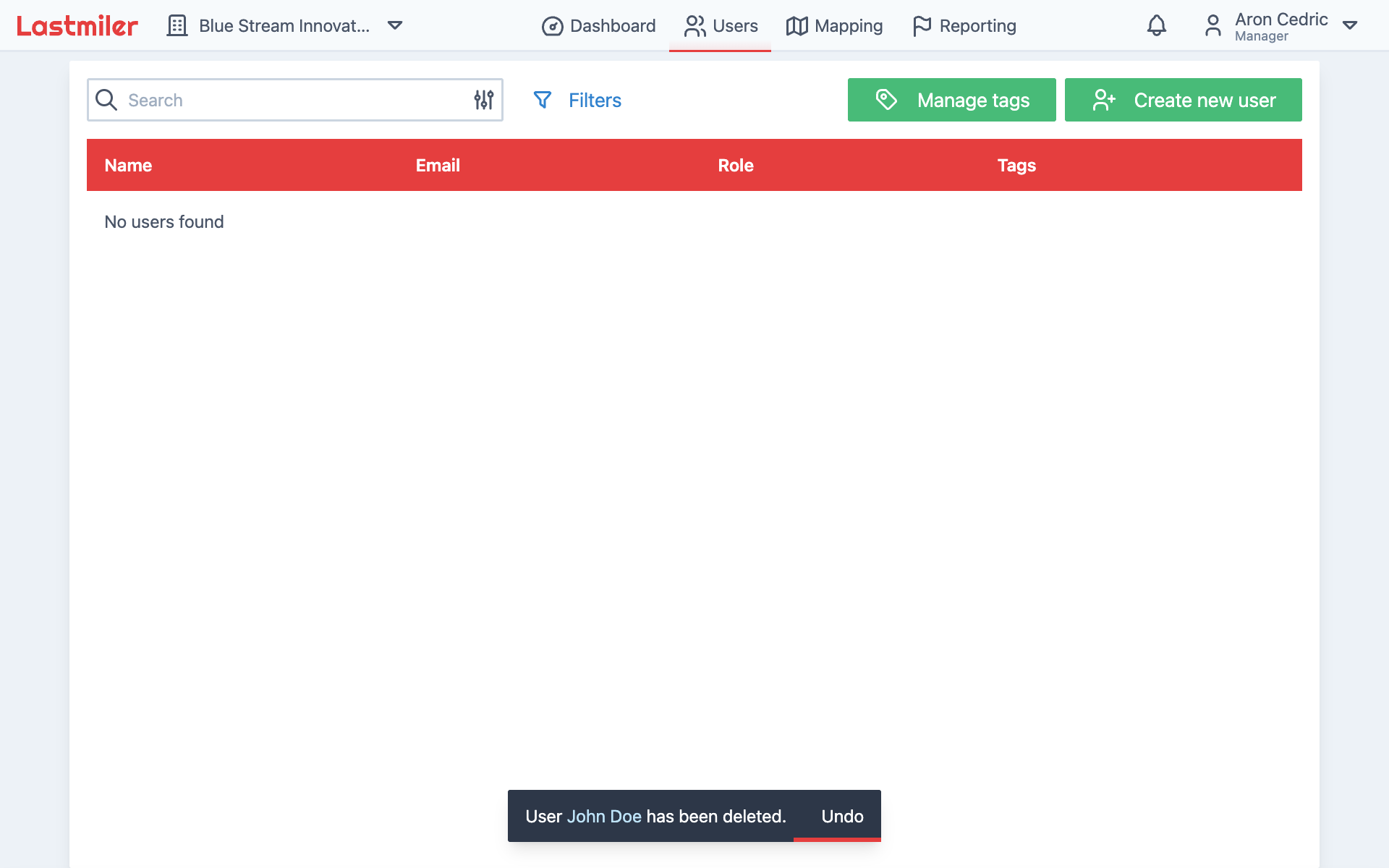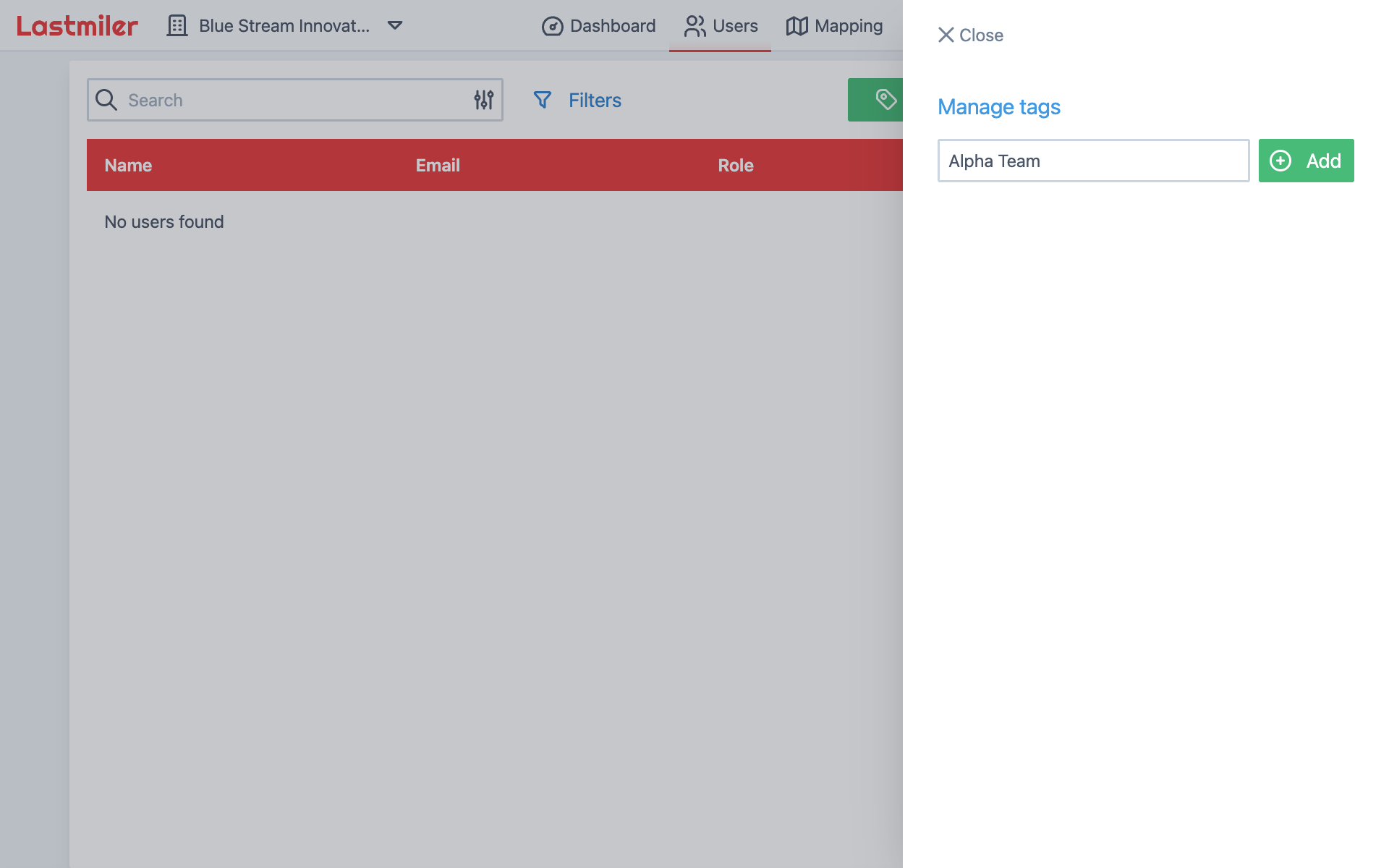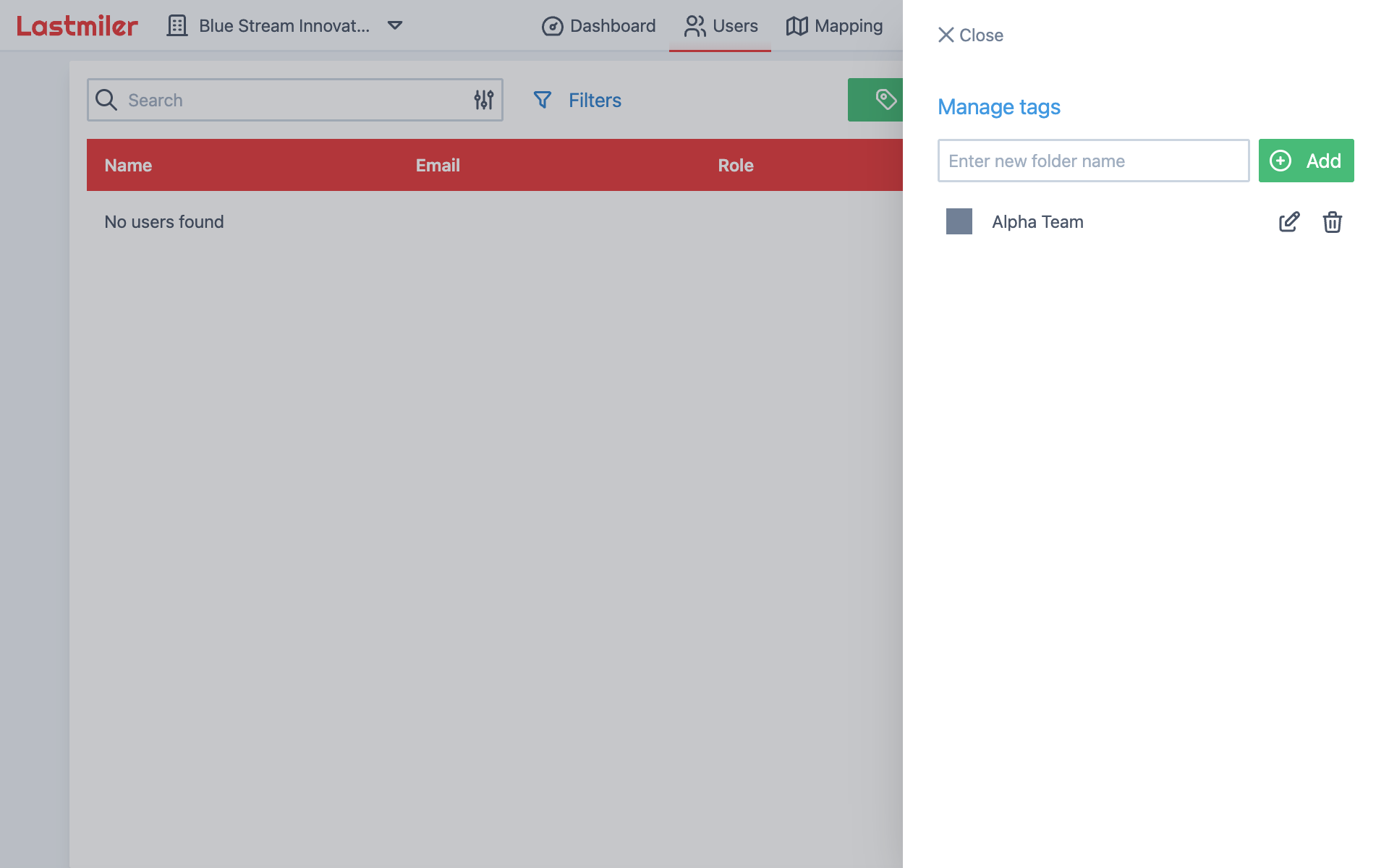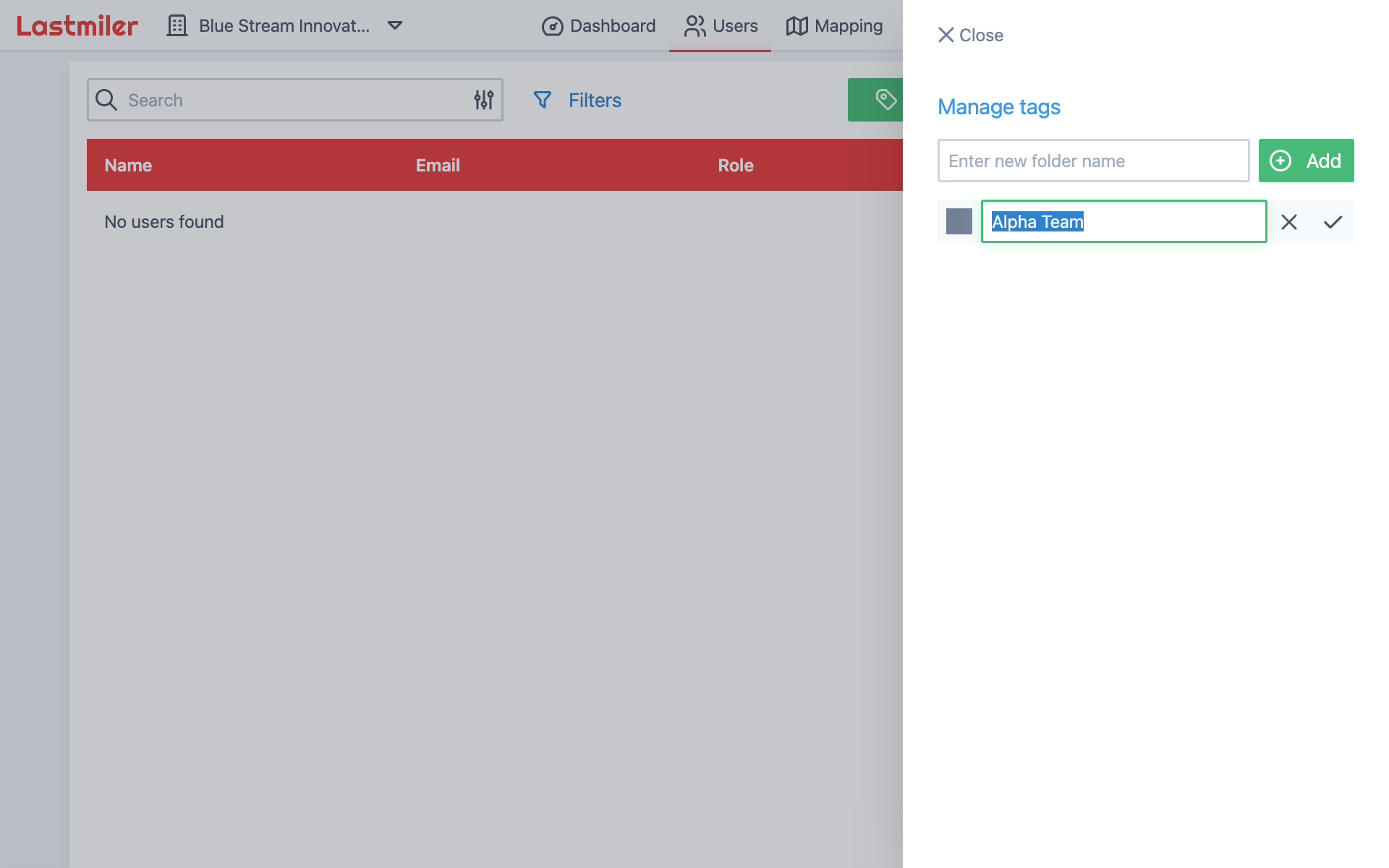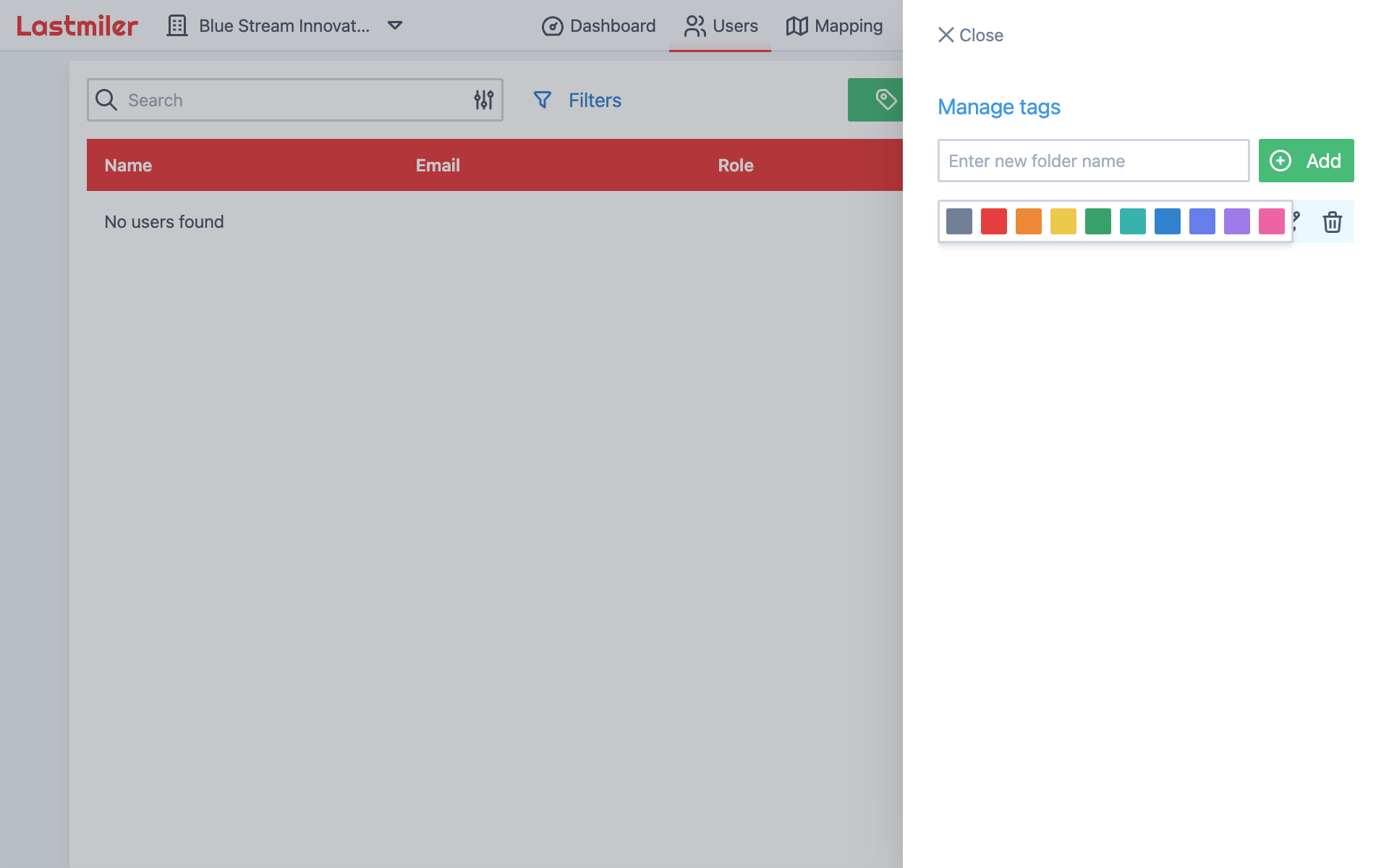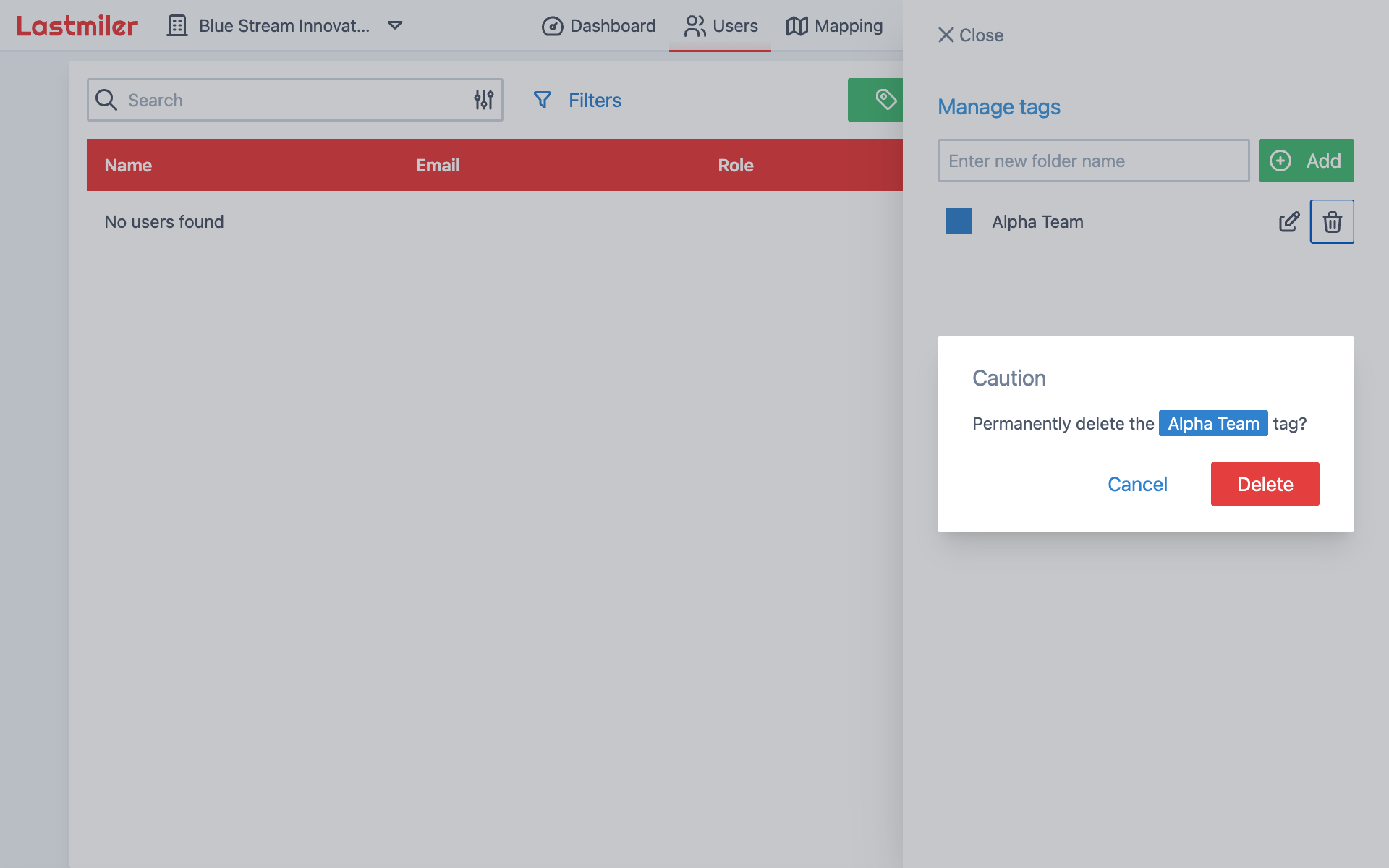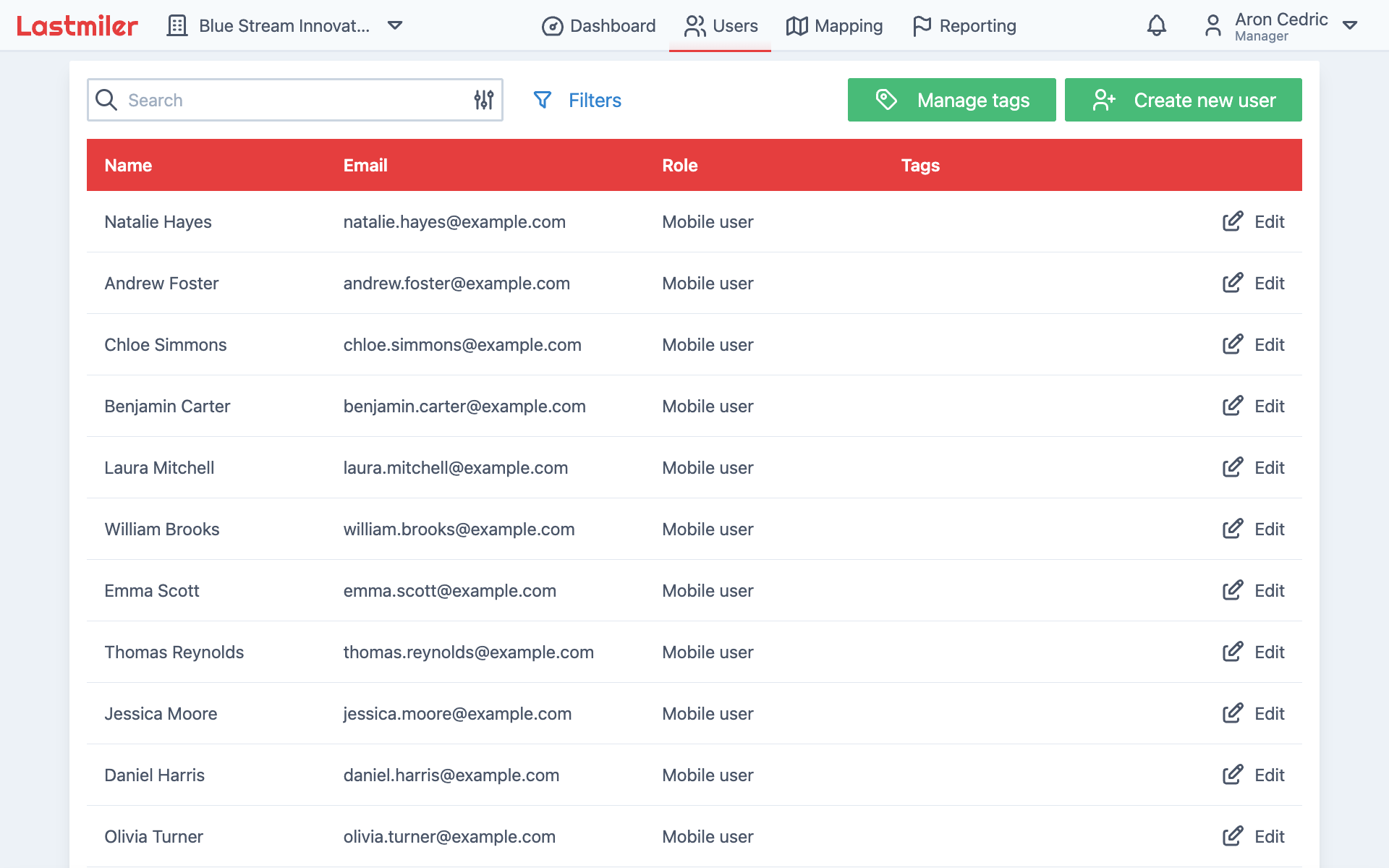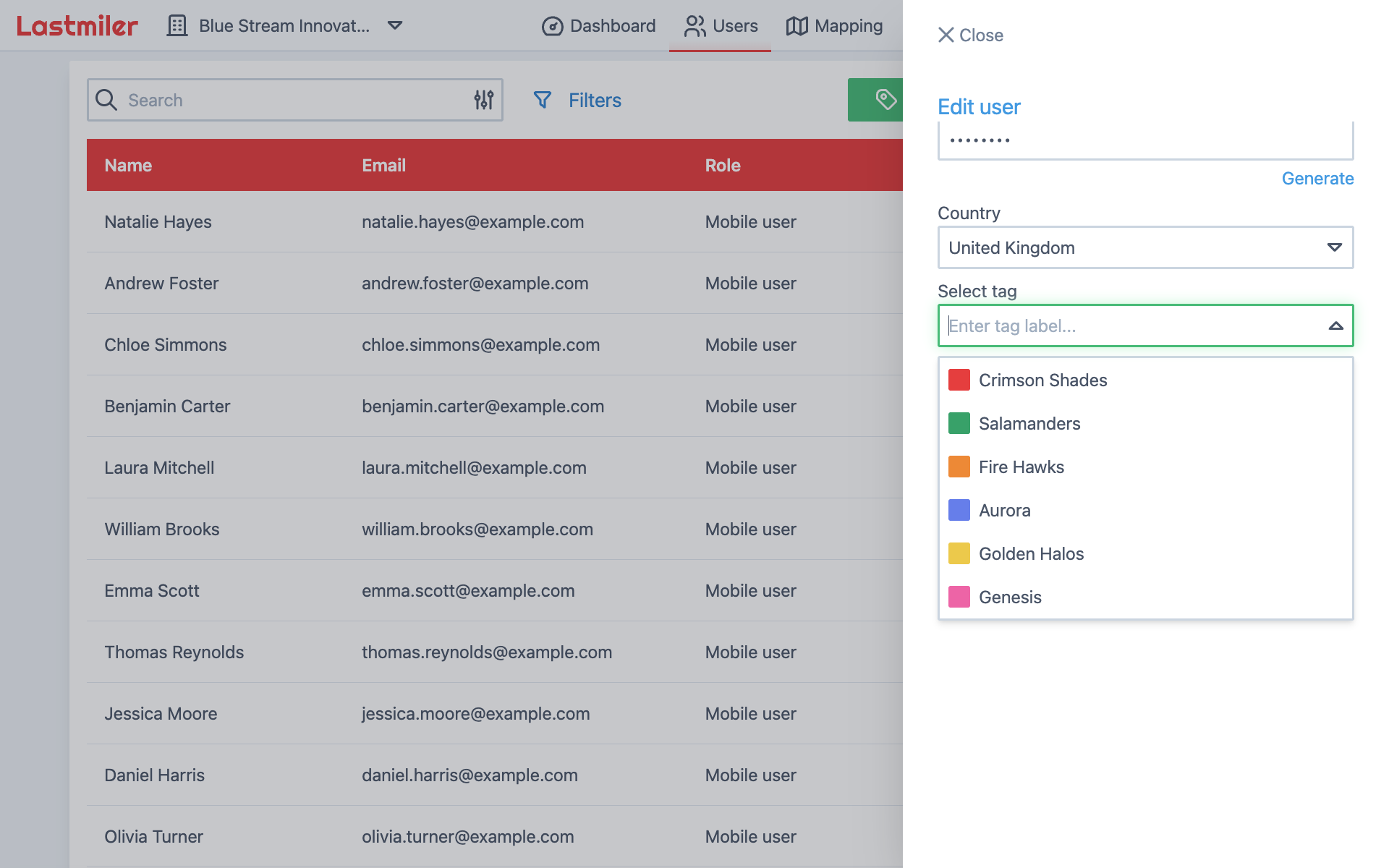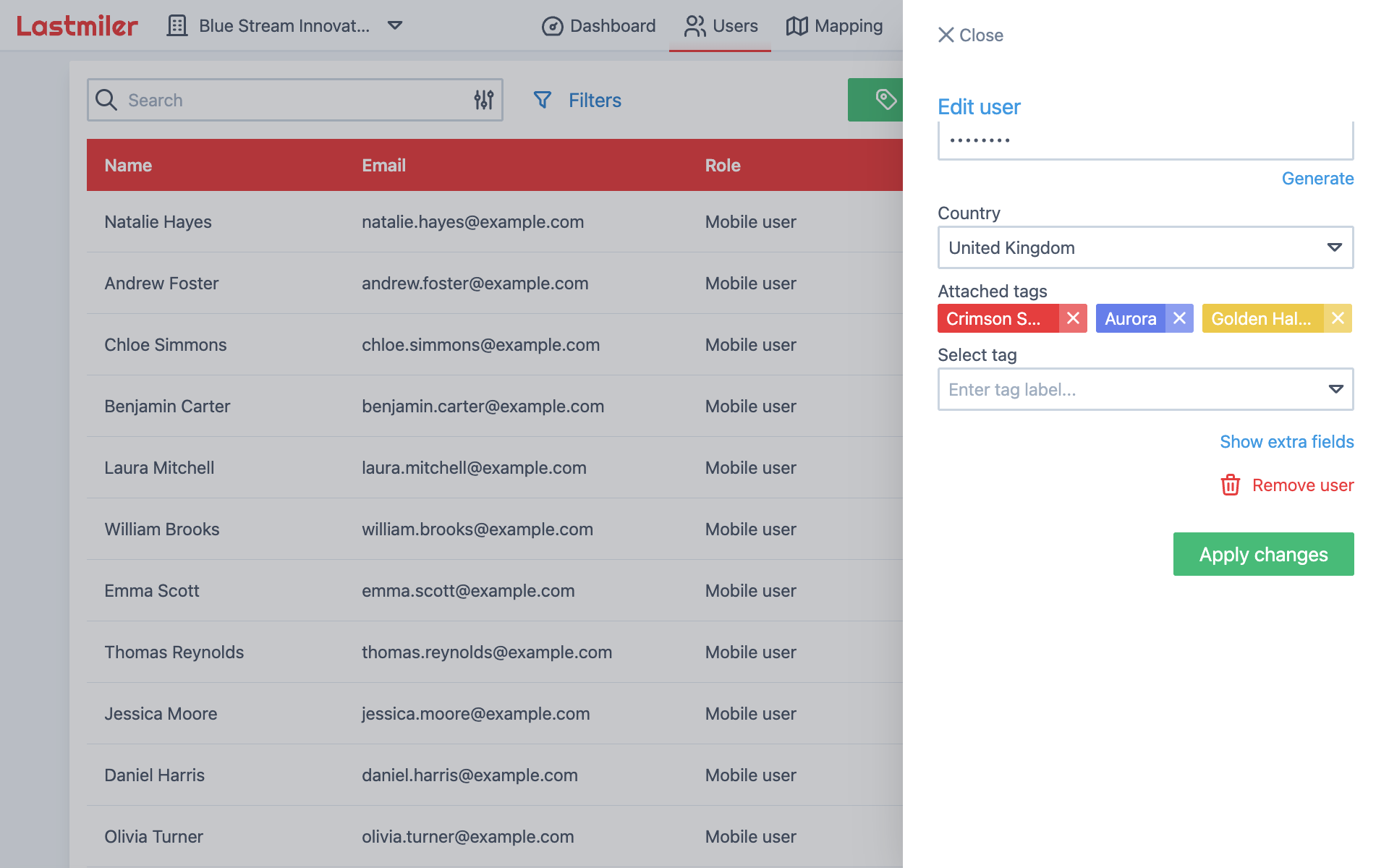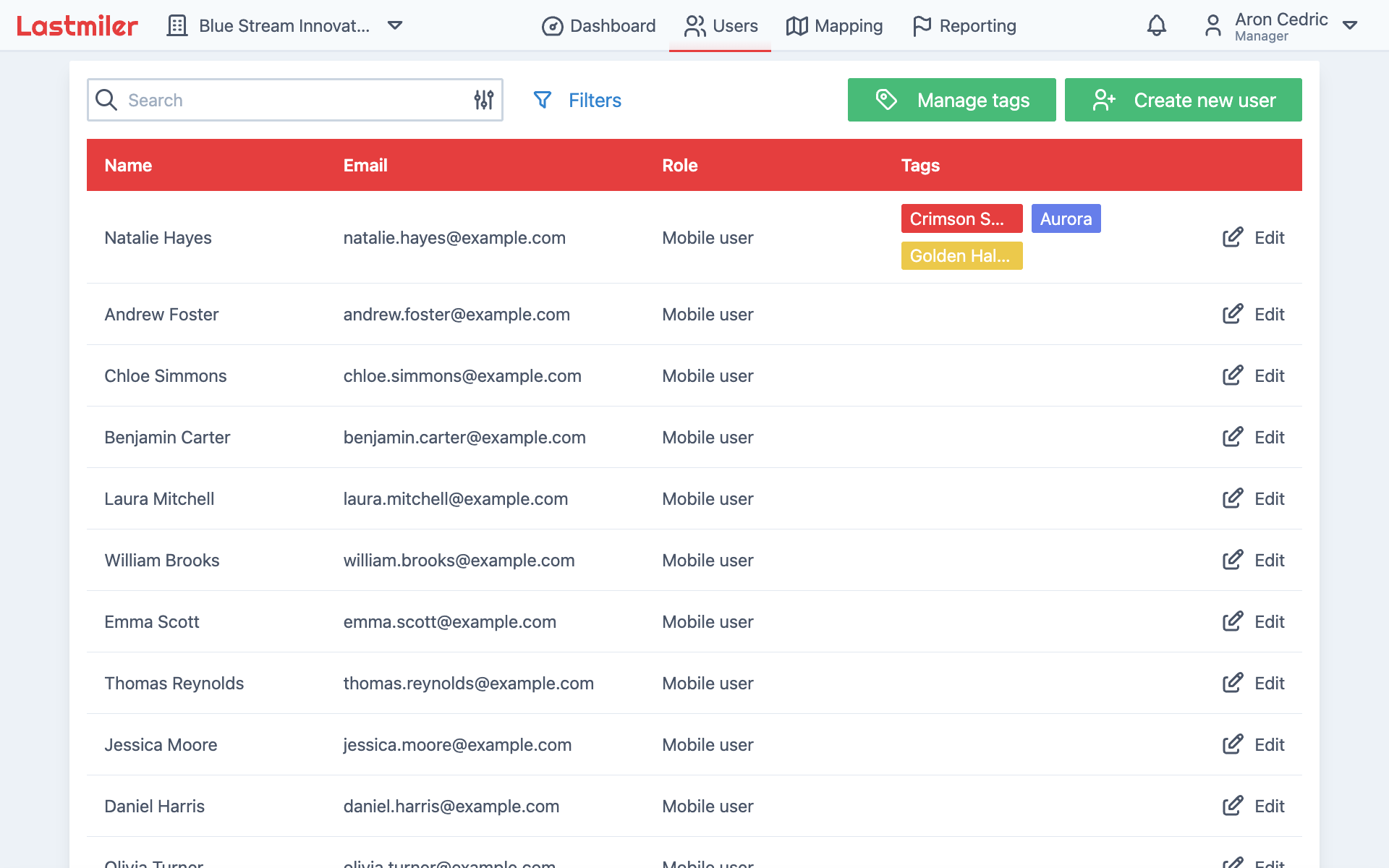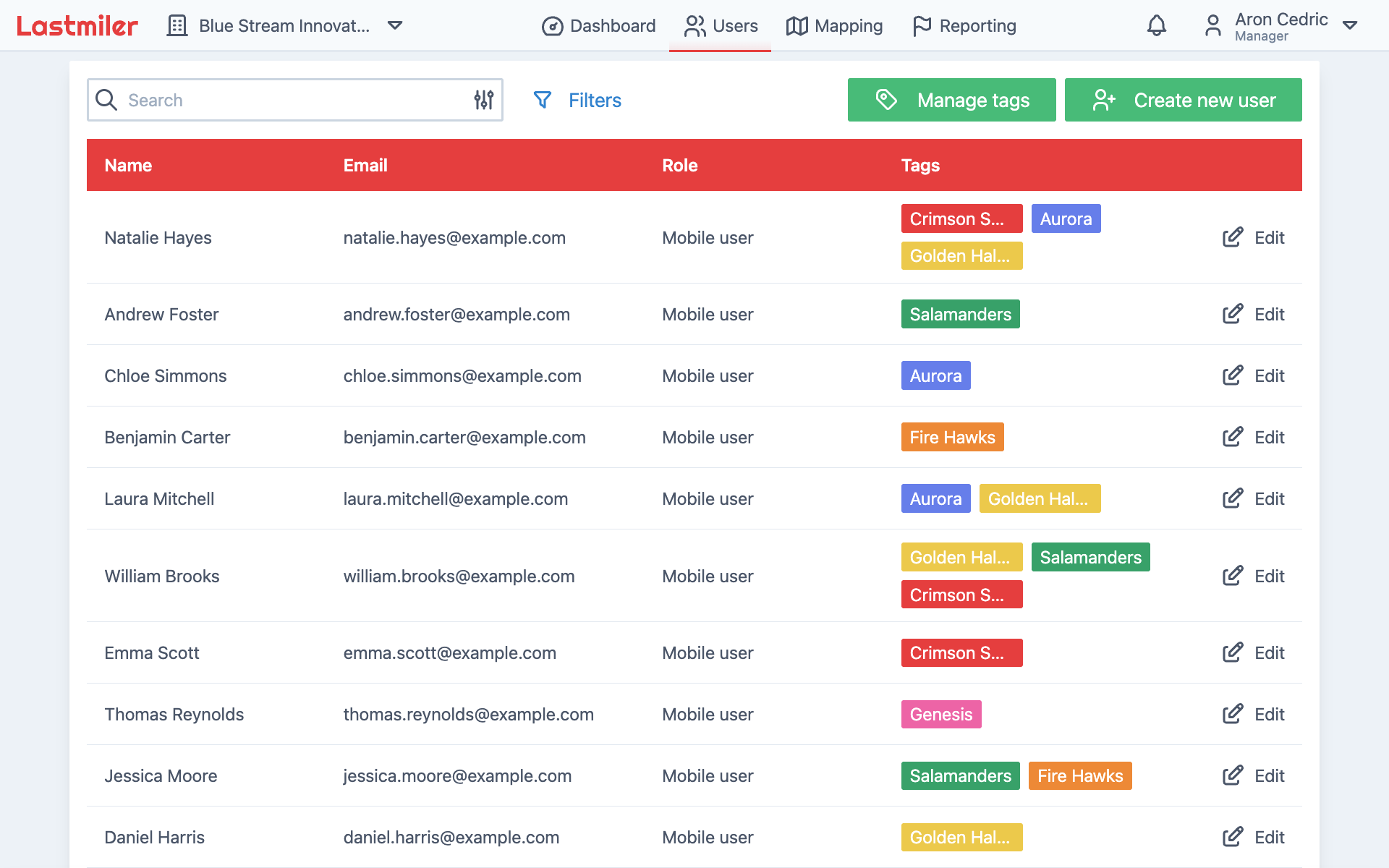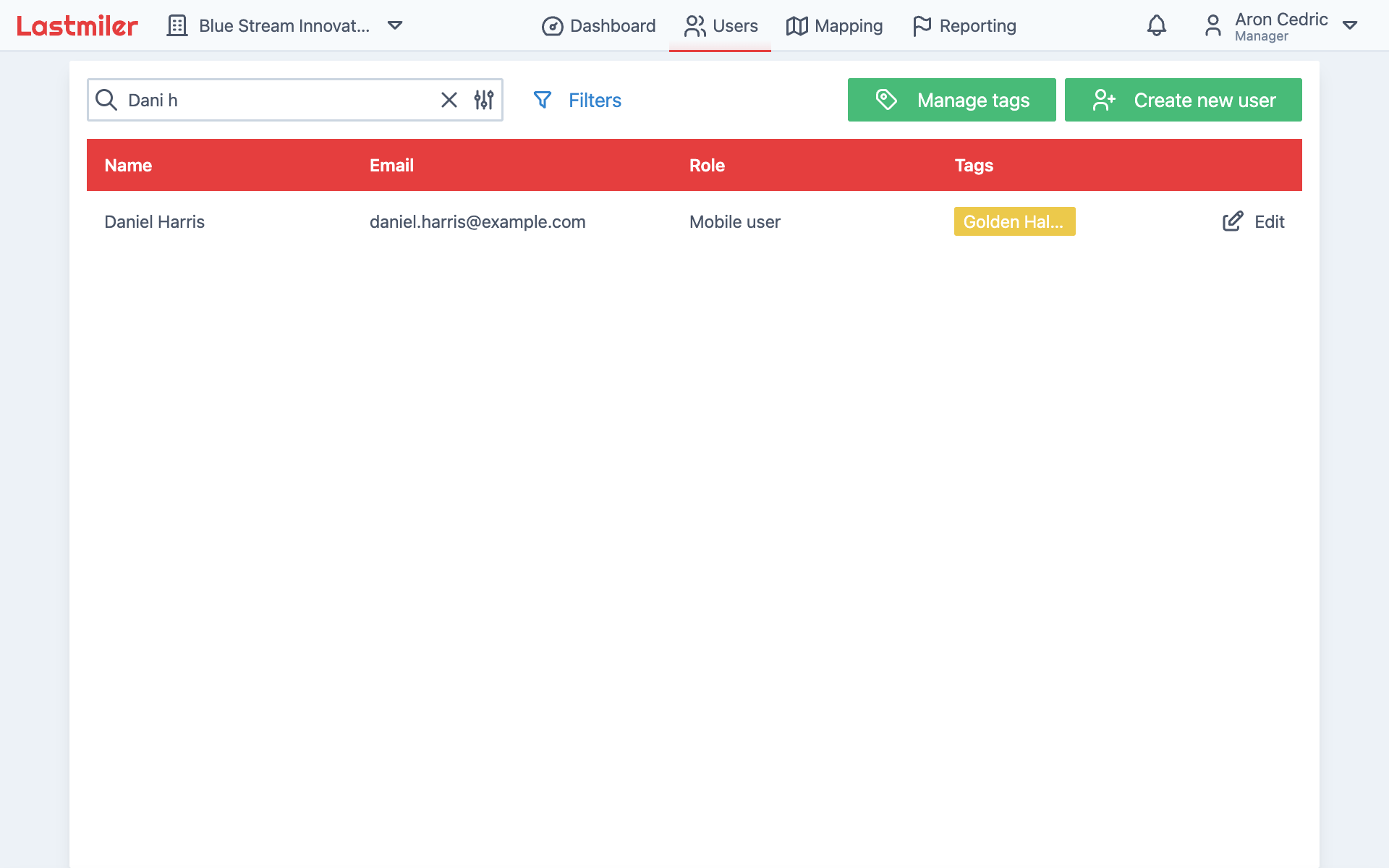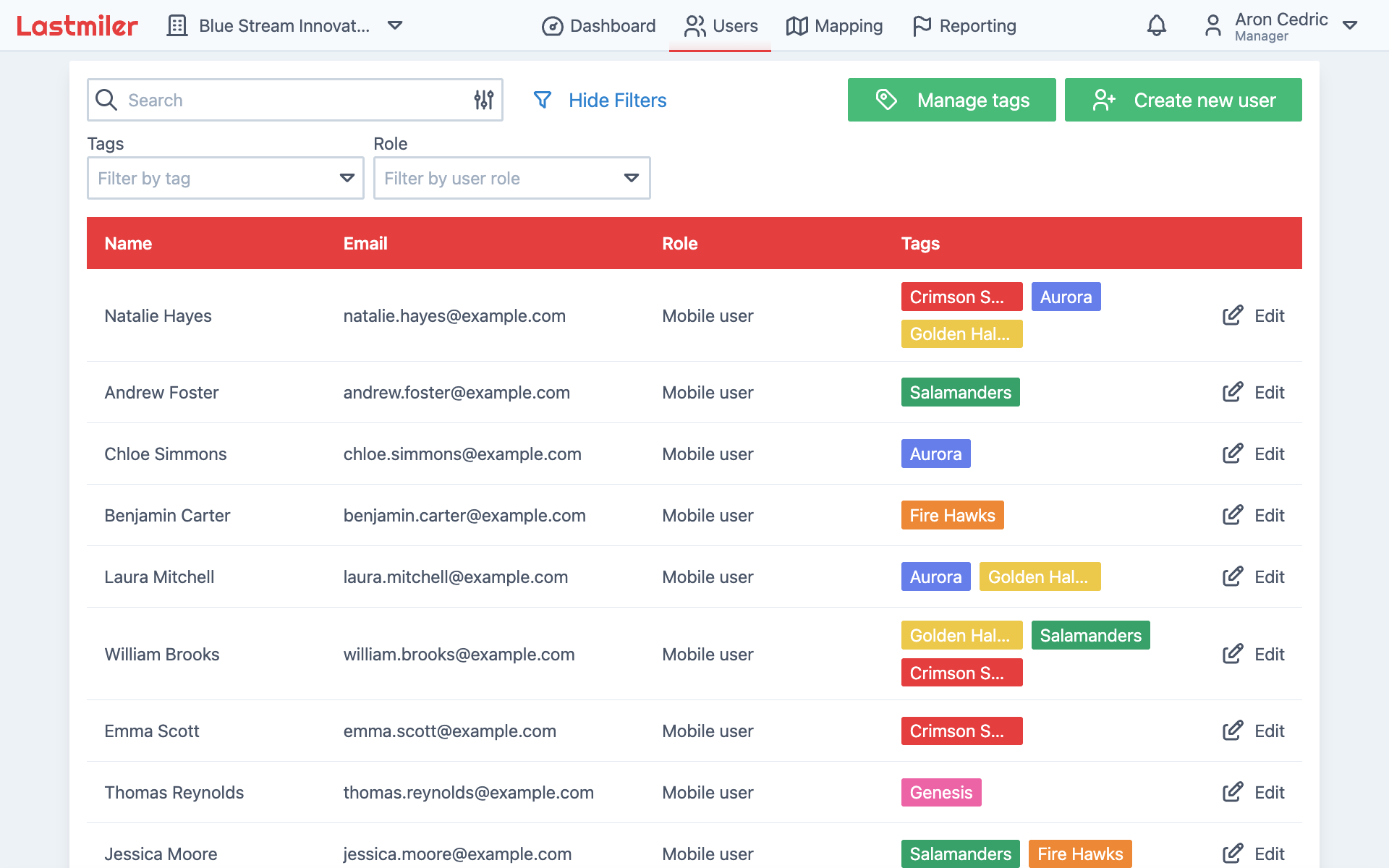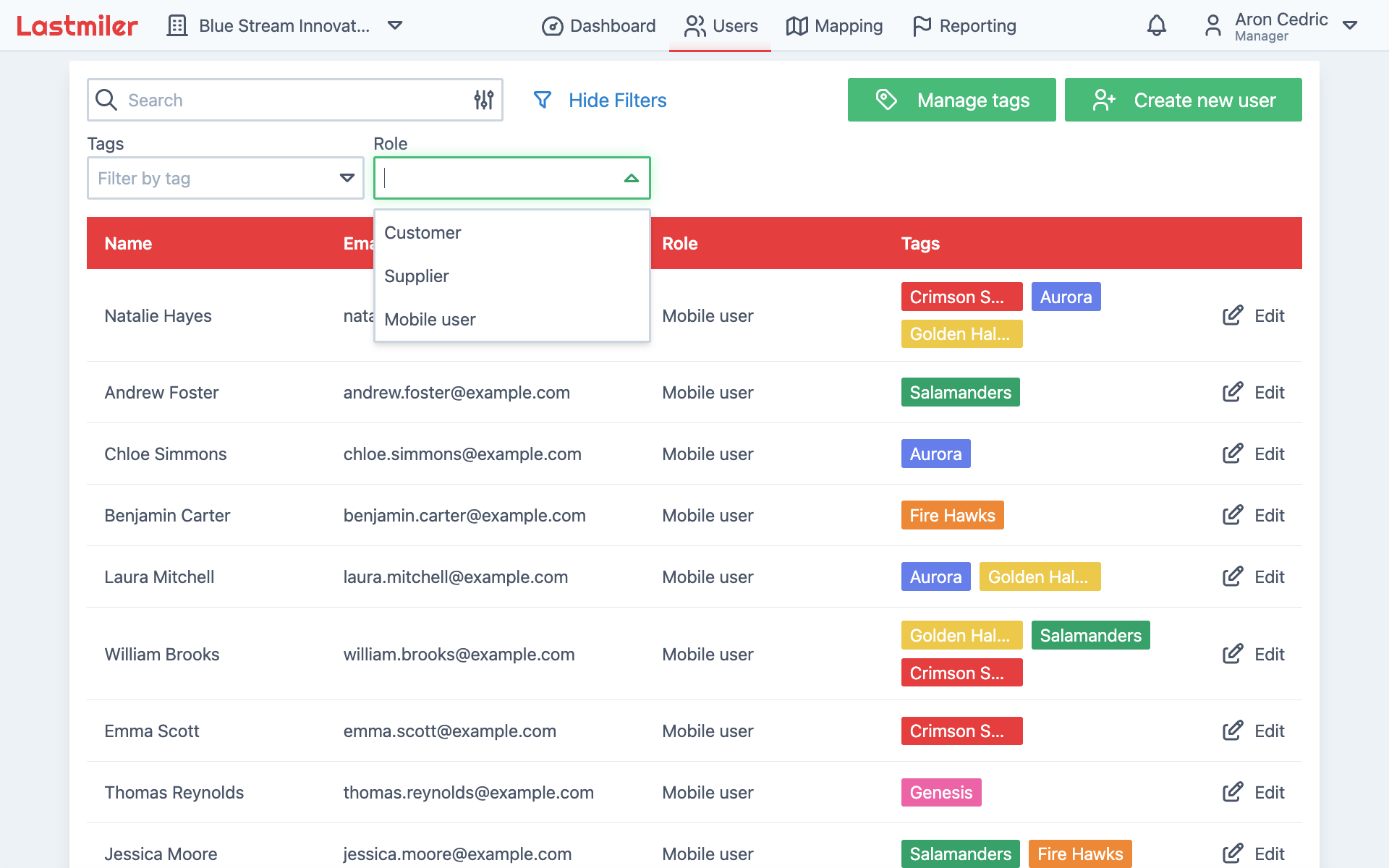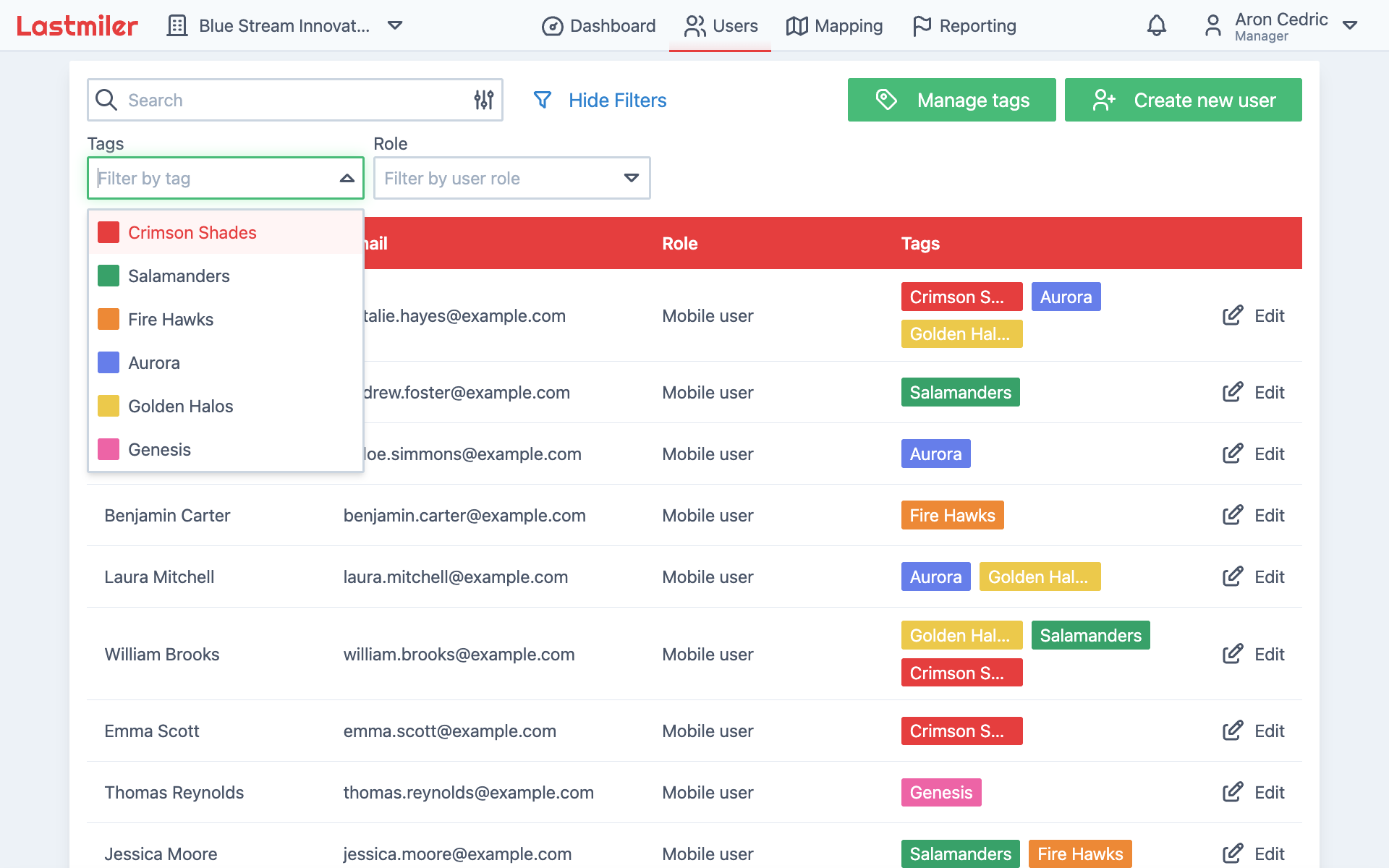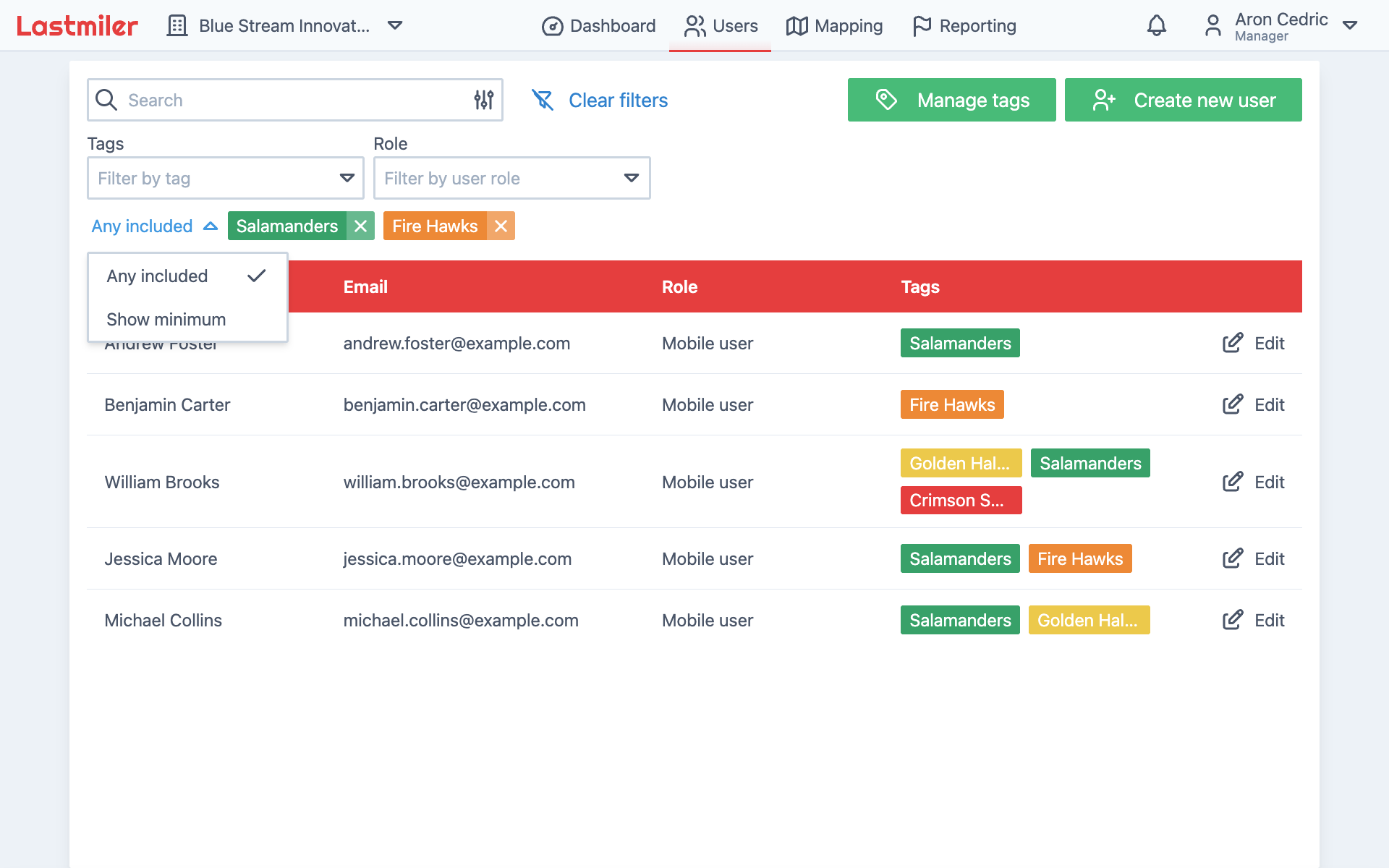7.3 KiB
Creating and Managing Users
This guide explains how to manage different types of users in the system, including mobile users (used for report generation) and customers (with whom reports can be shared). Effective user management helps streamline access and interaction across the platform.
Creating a New User
To create and manage users, go to the "Users" page.
Click the green "Create new user" button in the top-right corner.
A form will slide in from the right side of the screen. Fill in the necessary details for the new user.
Tip: For more user details, click "Show extra fields" at the bottom of the form.
Once the form is complete, click "Create" at the bottom to save the user.
The form will close automatically, and the new user will appear in the list.
Editing an Existing User
To edit a user, click the "Edit" button at the end of the user's row.
A form will slide in from the right. Modify the user details as needed, then click "Apply changes" to save your updates.
Deleting a User
To delete a user, click the "Edit" button at the end of the user's row.
In the form that appears, scroll to the bottom and click "Remove user".
A confirmation dialog will appear. Click "Remove" to confirm.
After deletion, a toast notification will confirm the action. You can click "Undo" to restore the user if needed.
Tag Management
Tags help group users for easier selection during actions like report generation.
Creating a Tag
Click "Manage tags" at the top-right of the "Users" page, just before the "Create new user" button.
A panel will slide in. Enter a tag name and click "Add" to create it.
Renaming a Tag
Click the tag name or the pencil icon next to it.
Edit the name, then press Enter or click the checkmark to save. To cancel, click the cross icon.
Changing Tag Color
Click the colored square next to a tag name.
Select a new color from the color picker.
Deleting a Tag
Click the trash icon at the end of a tag row.
Confirm the deletion in the dialog by clicking "Delete".
Assigning Tags to Users
Click "Edit" next to a user's name.
In the form, scroll to the "Tags" section and click "Select tags". A searchable dropdown will appear.
Tip: You can assign multiple tags to a single user.
Selected tags will appear above the field as "Attached tags".
Click "Create" (for new users) or "Apply changes" (for existing users) to save.
Searching Users
Use the search bar at the top left of the "Users" page to find users.
As you type, the list updates in real time. The search supports partial matches for names and emails.
Filtering Users
Users can be filtered by tag or role.
Click the "Filters" button next to the search bar to reveal filter options.
Filtering by Role
Use the "Role" dropdown to filter users by their assigned role.
Filtering by Tag
Use the "Tag" dropdown to filter users by one or more tags.
Tip: Multiple tags can be selected at once.
Selected tags appear below the filters. Click the "X" to remove a tag from the filter.
You can toggle between two filter modes using the dropdown next to the selected tags:
- "Any included" - Displays users with at least one of the selected tags.
- "Show minimum" - Displays only users who have all selected tags.